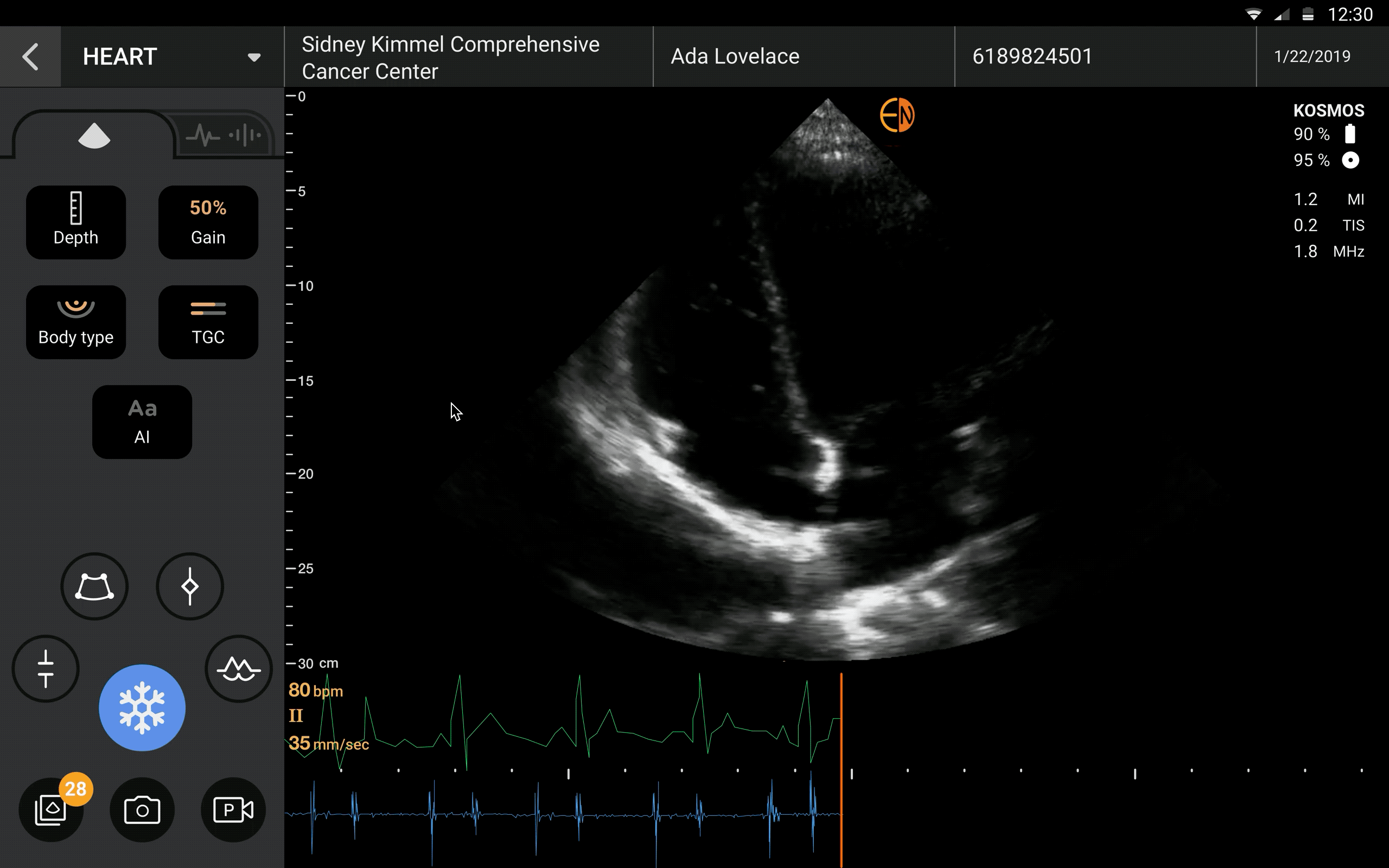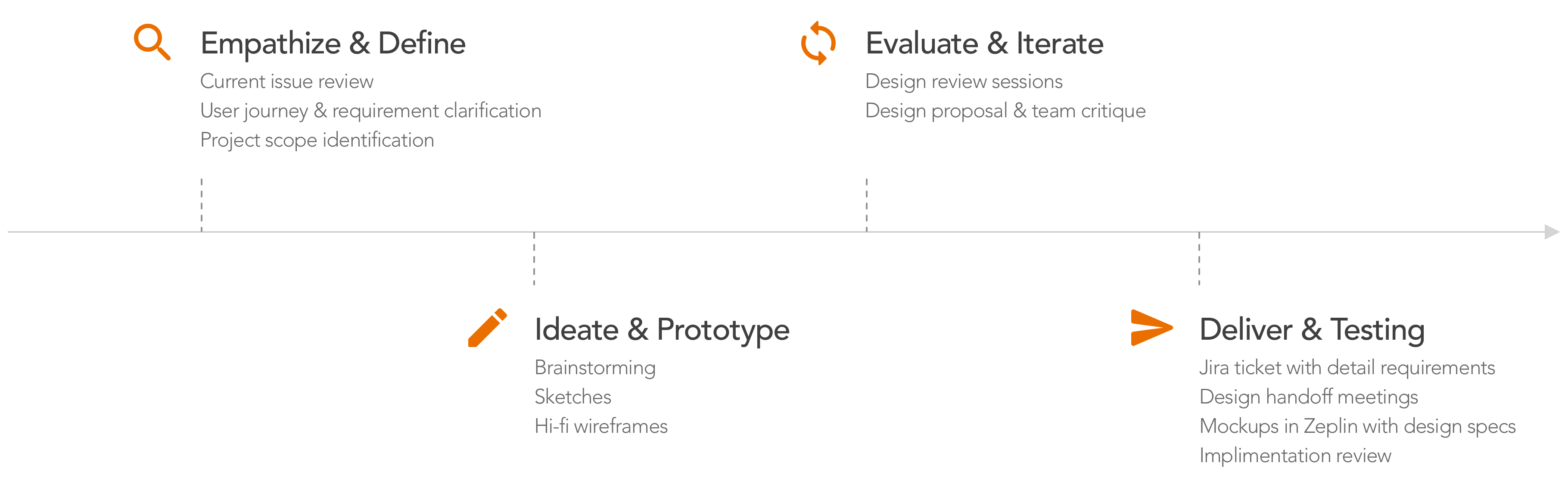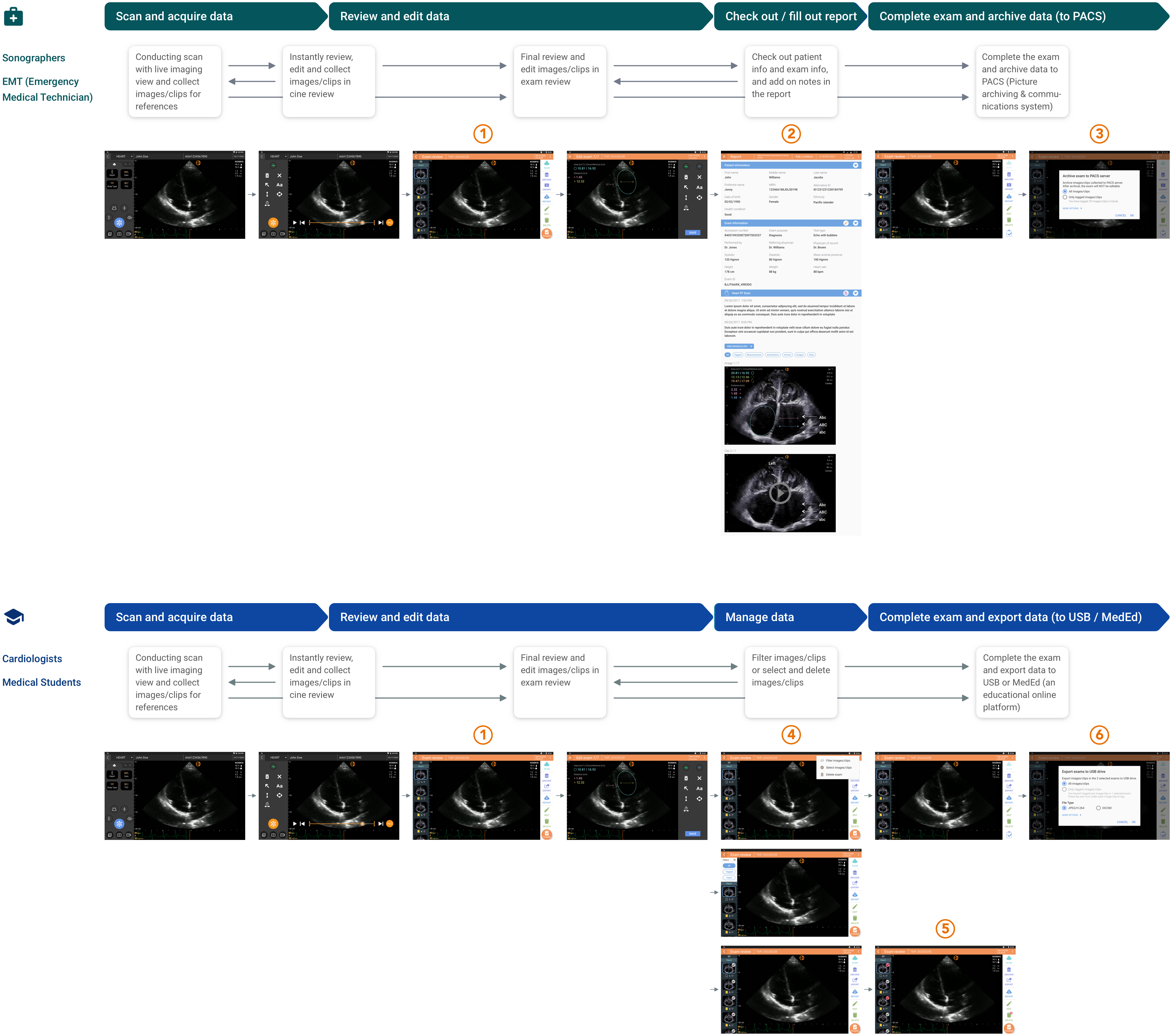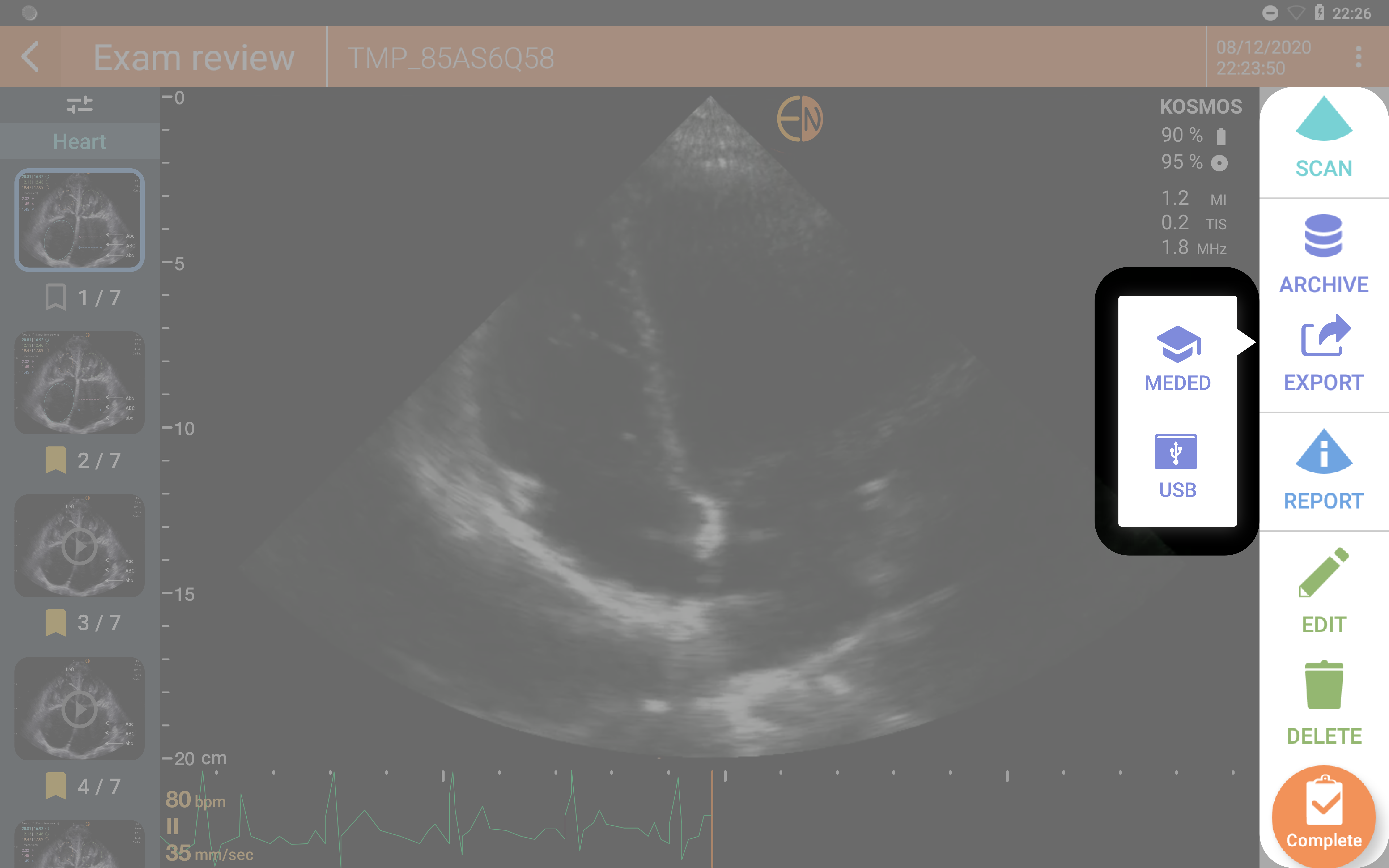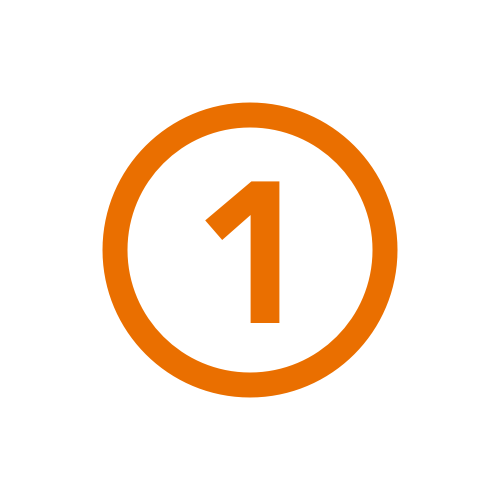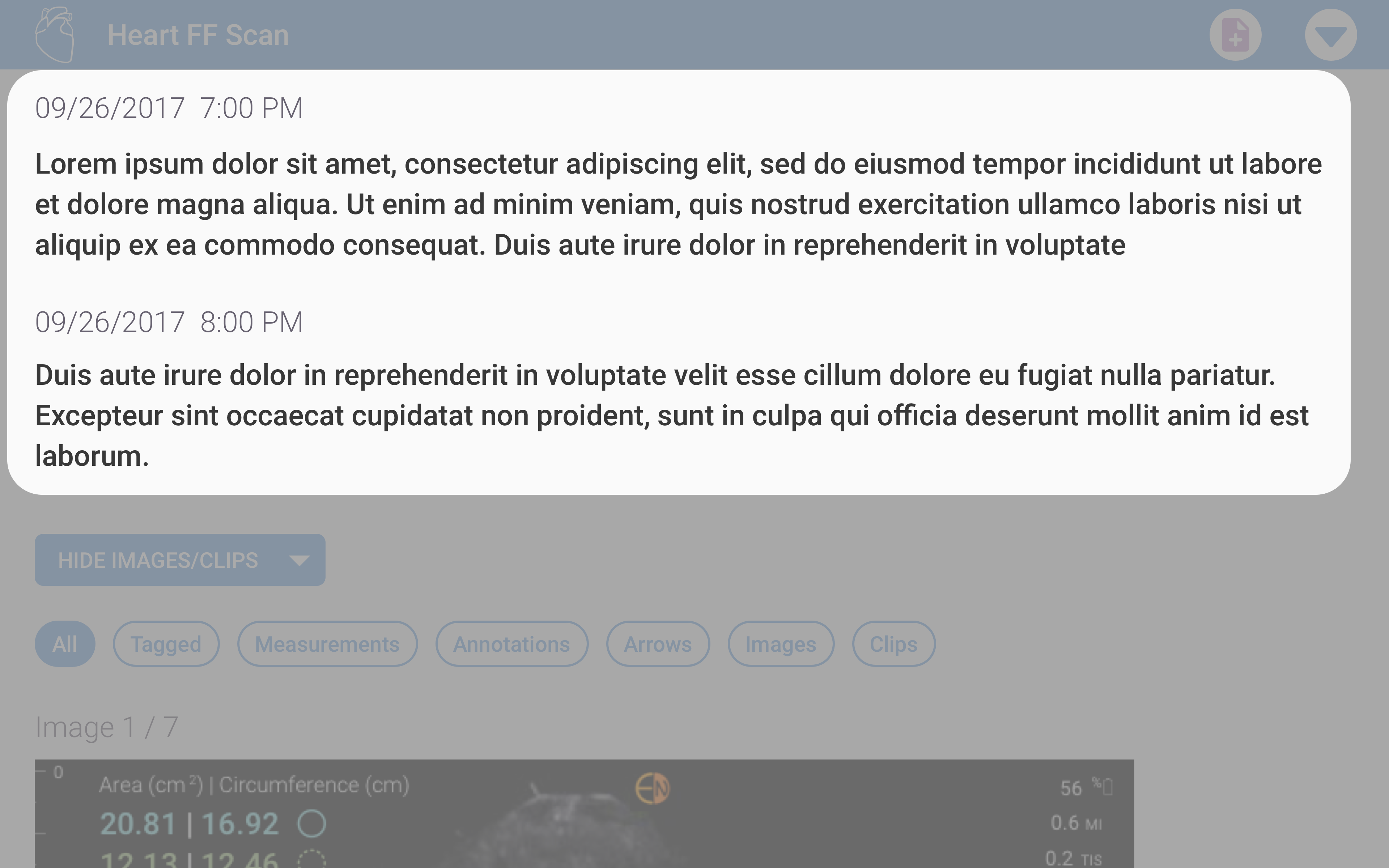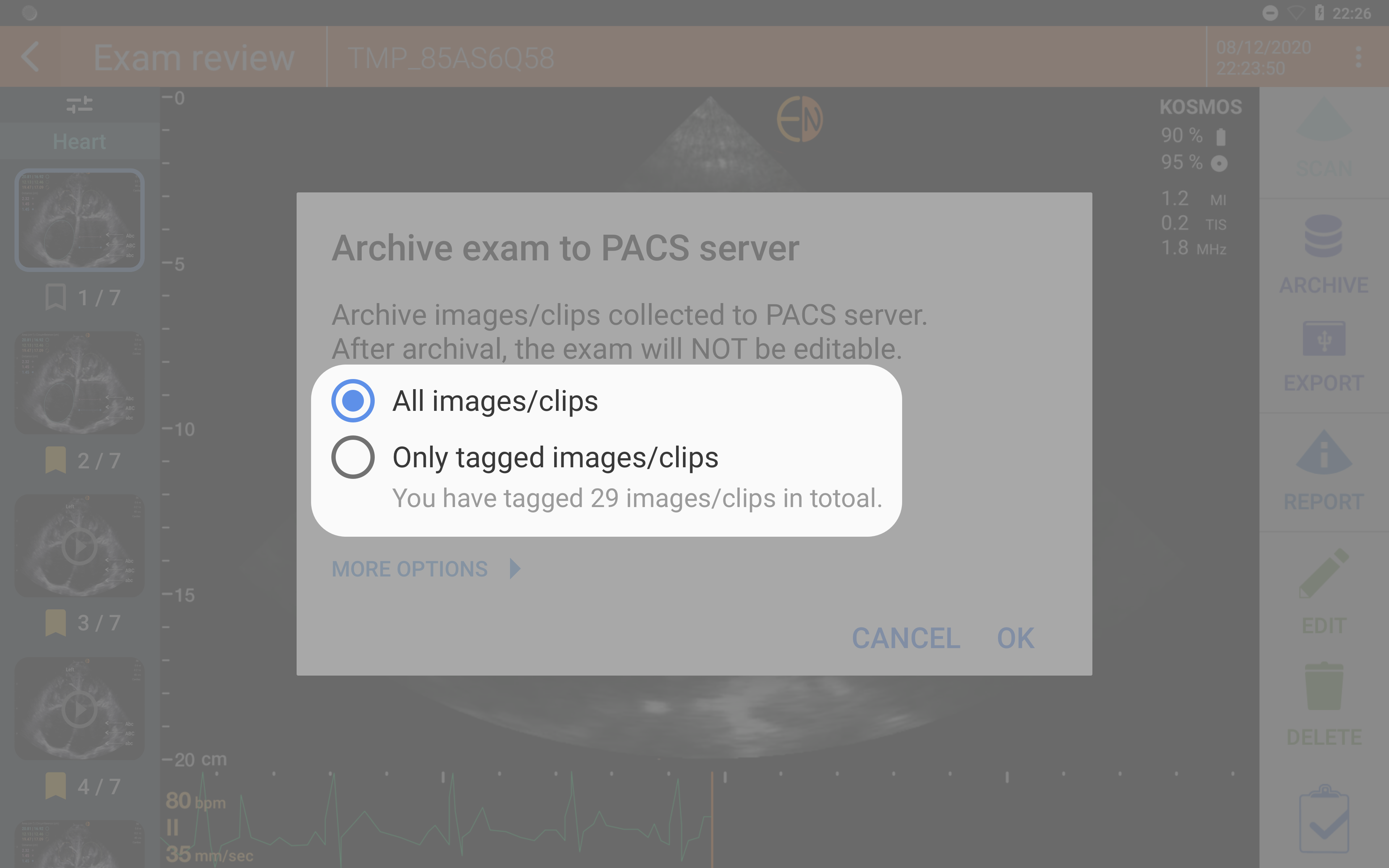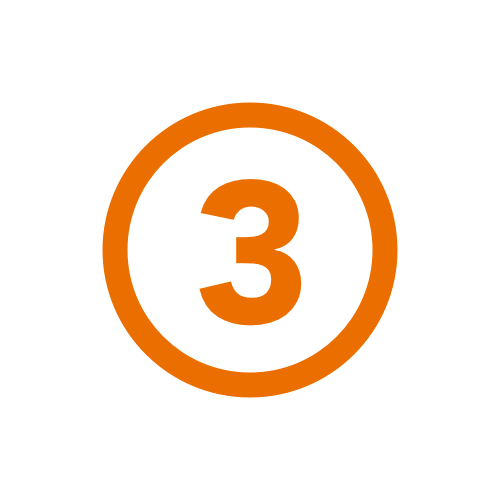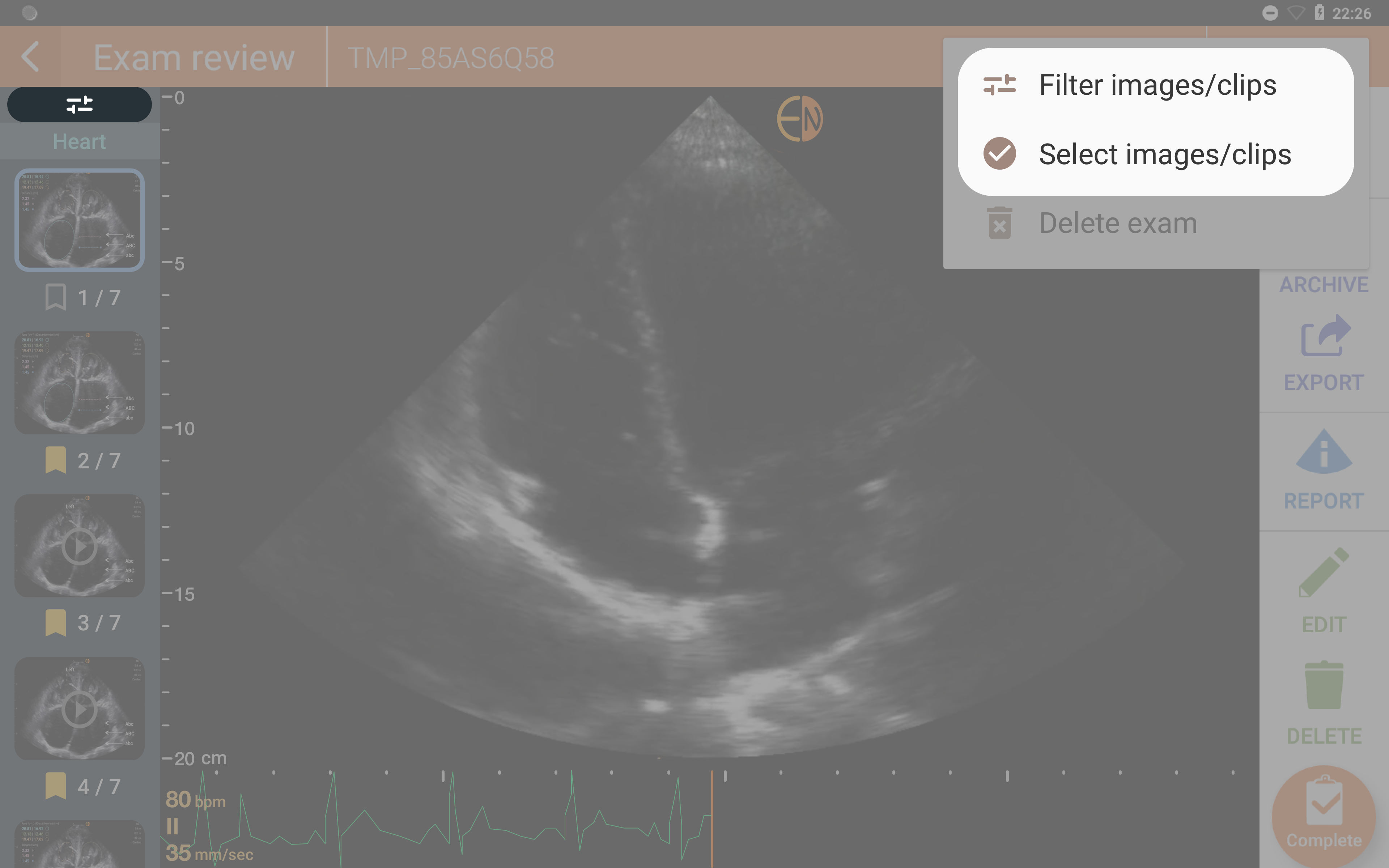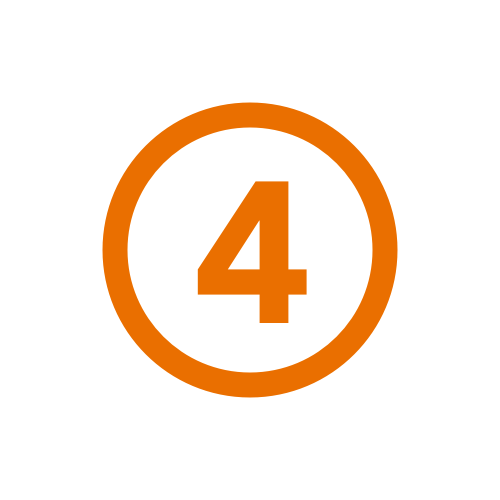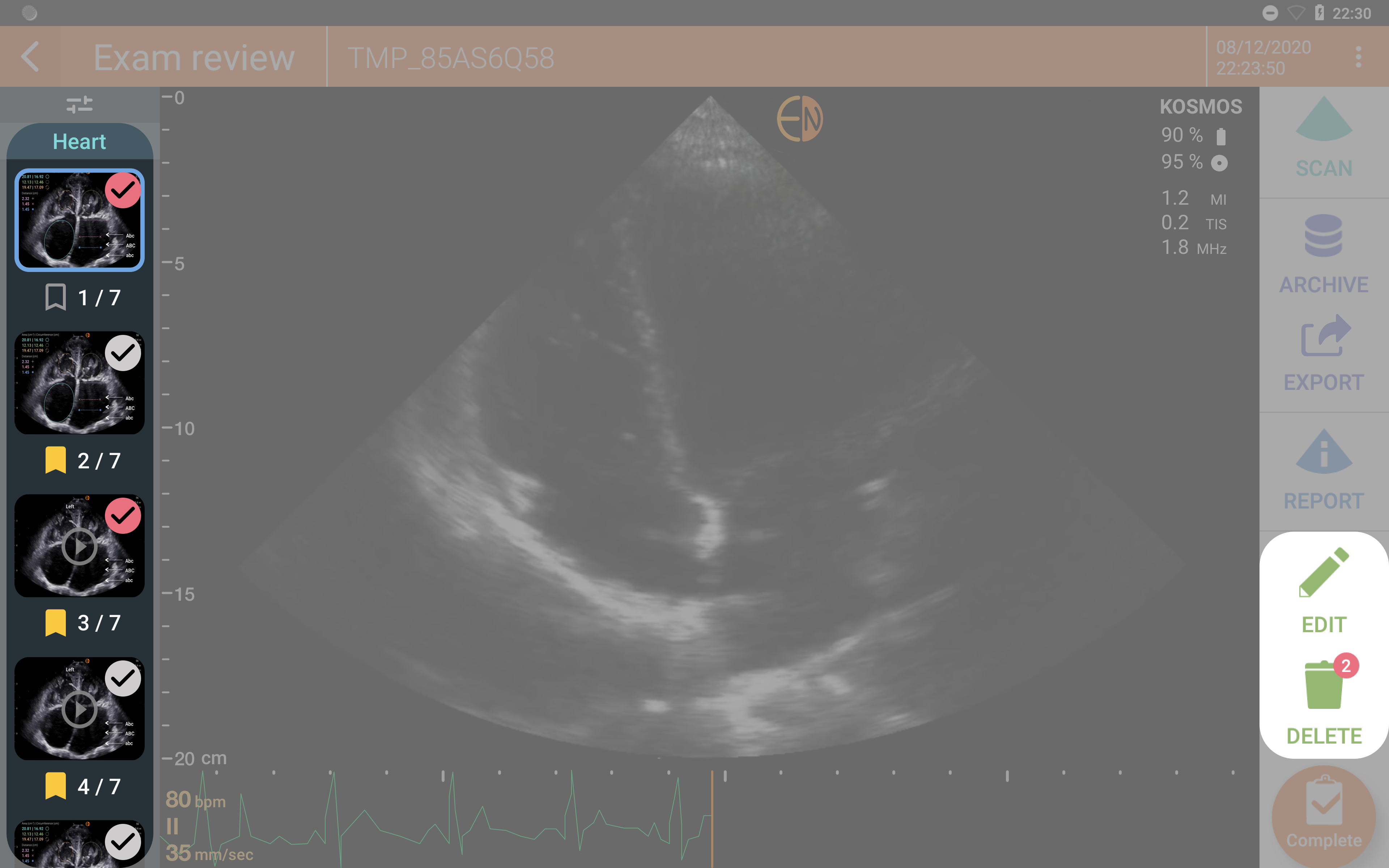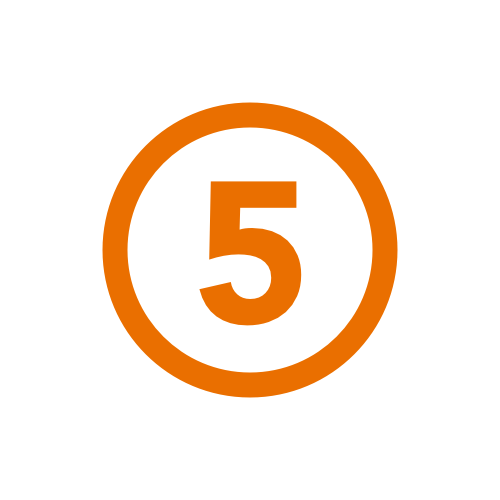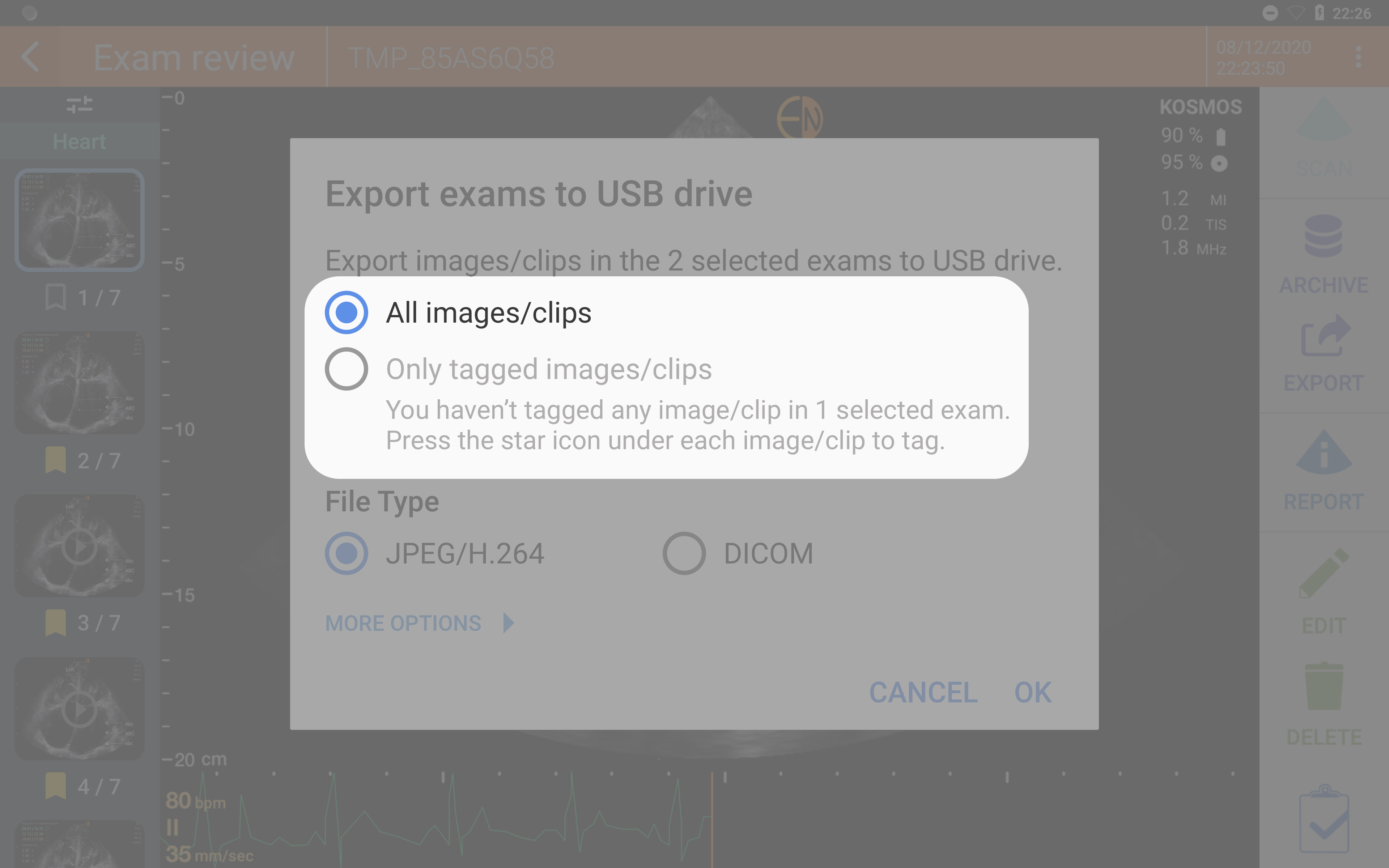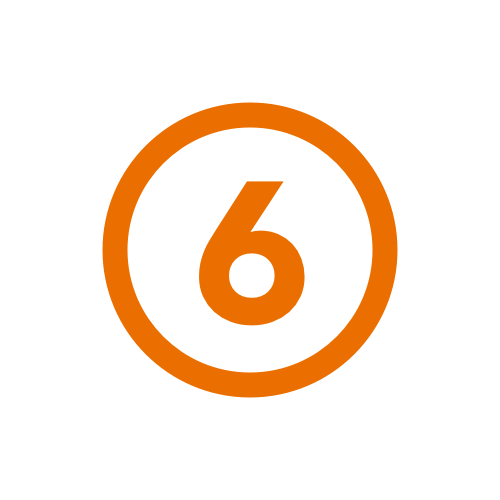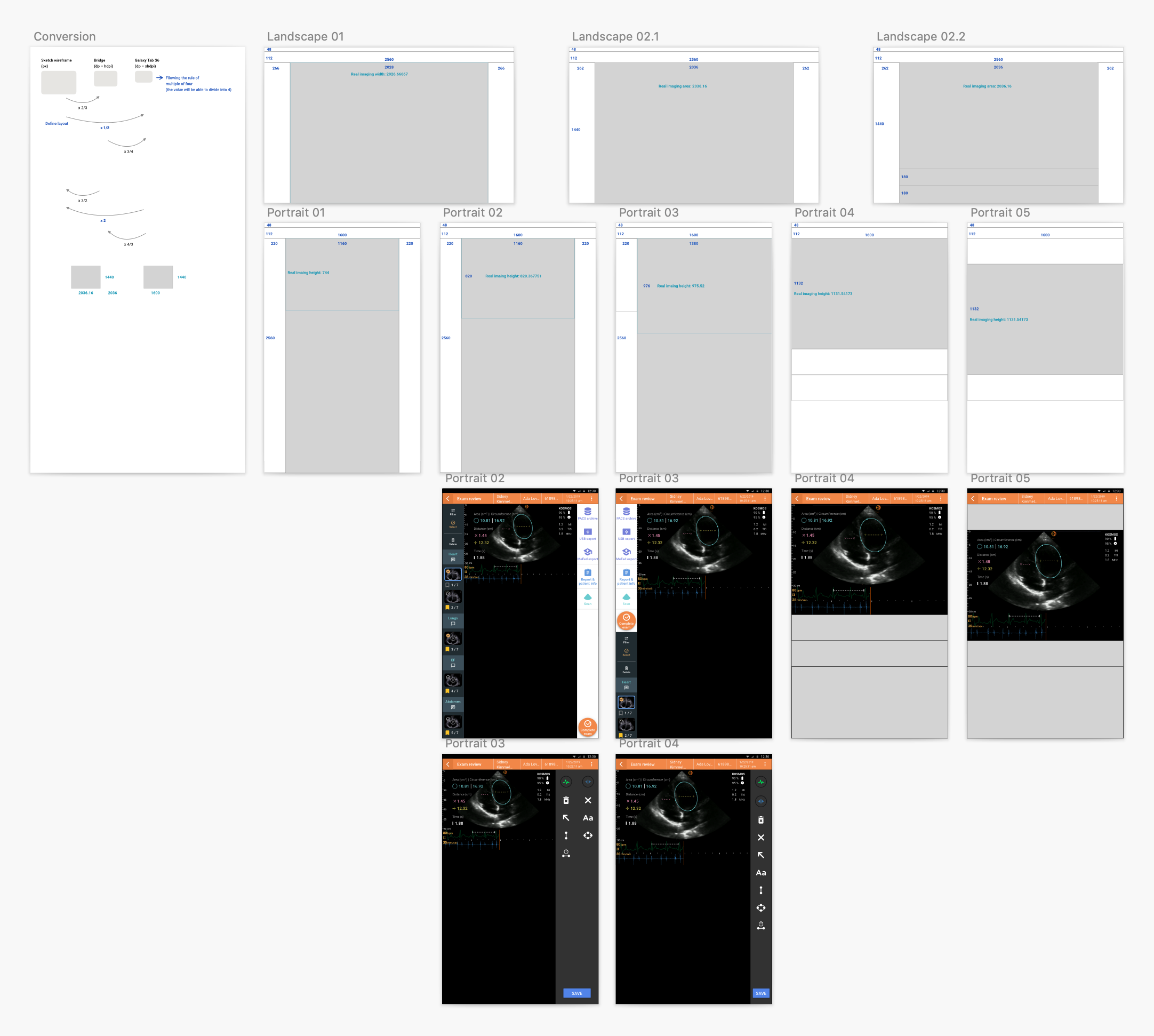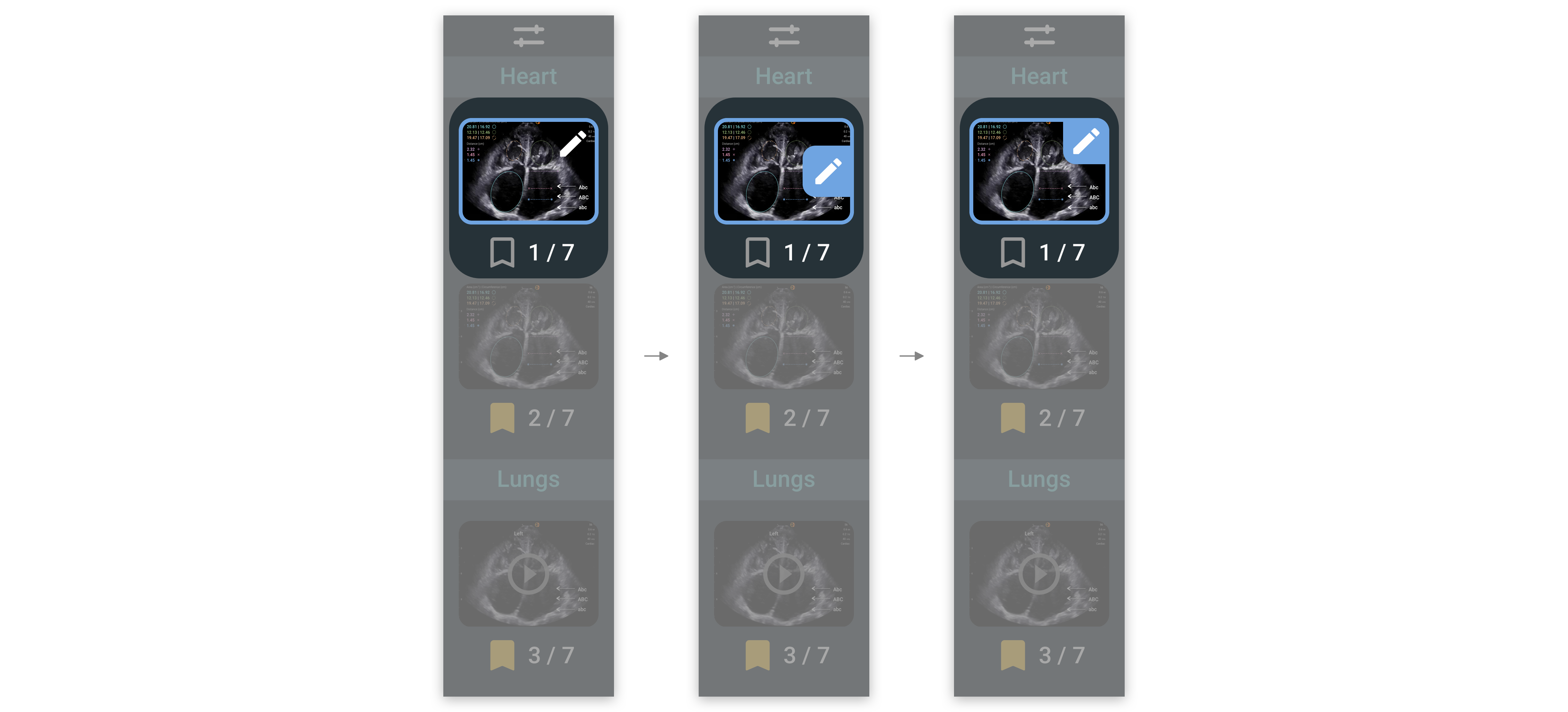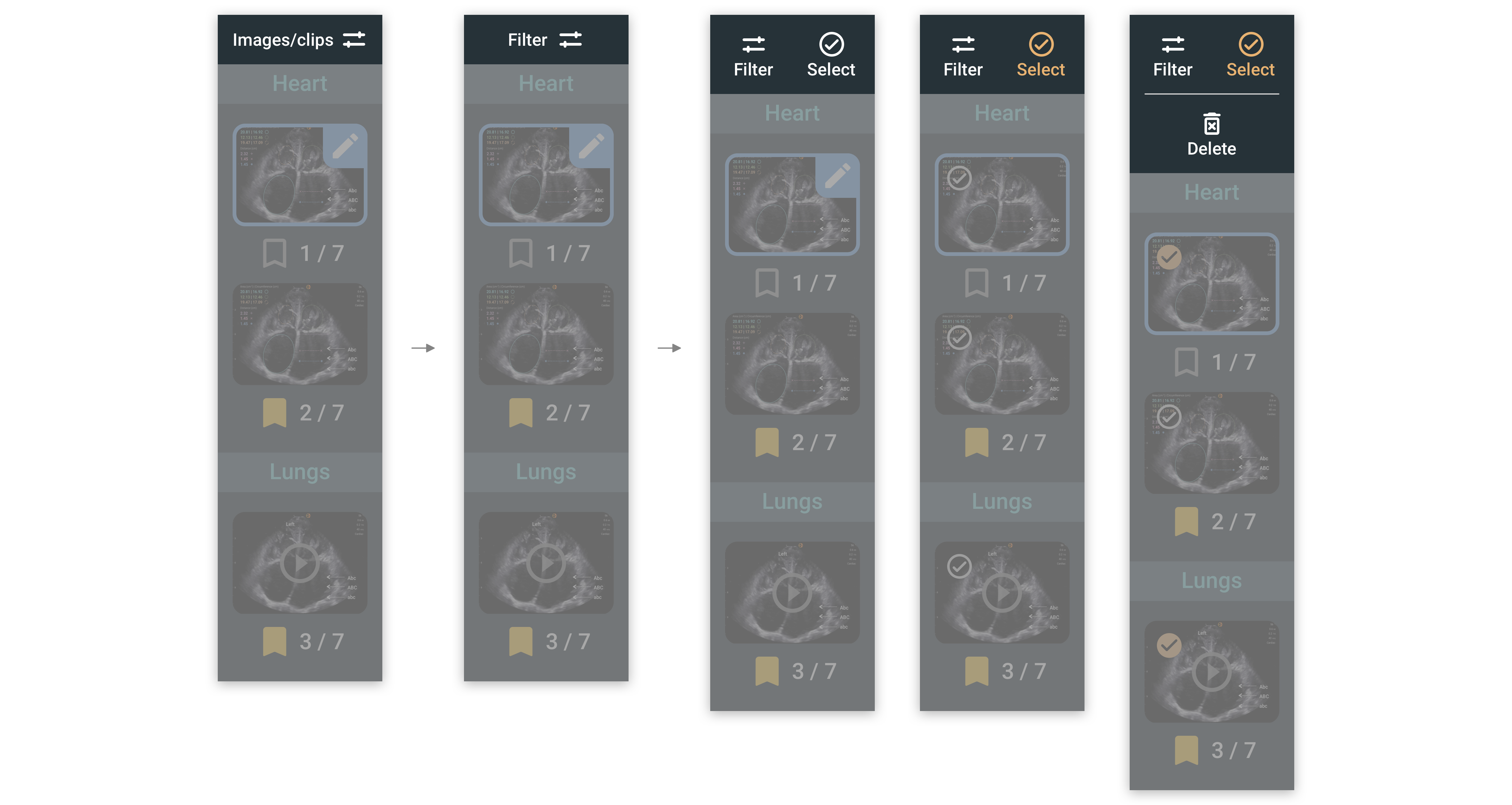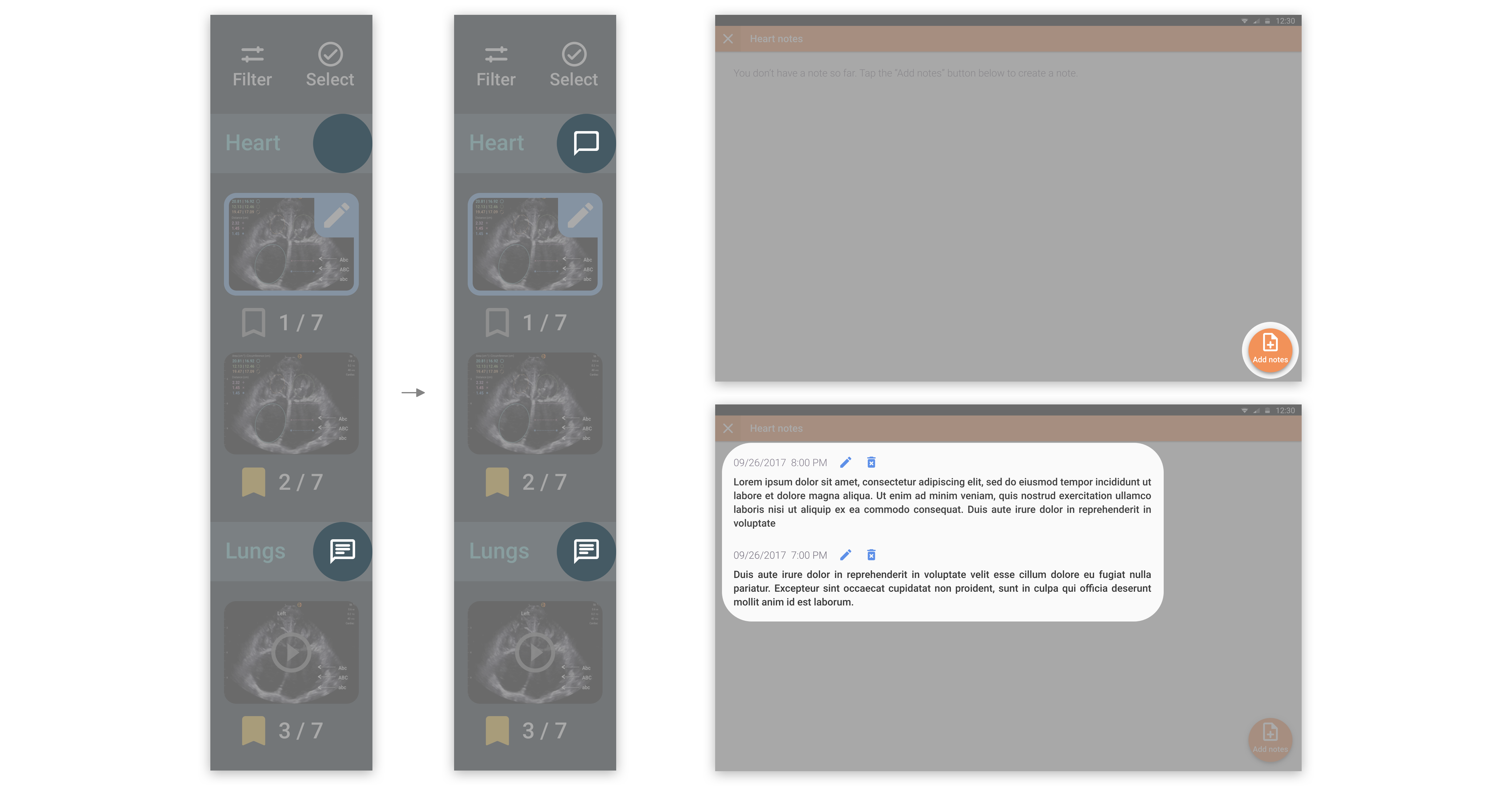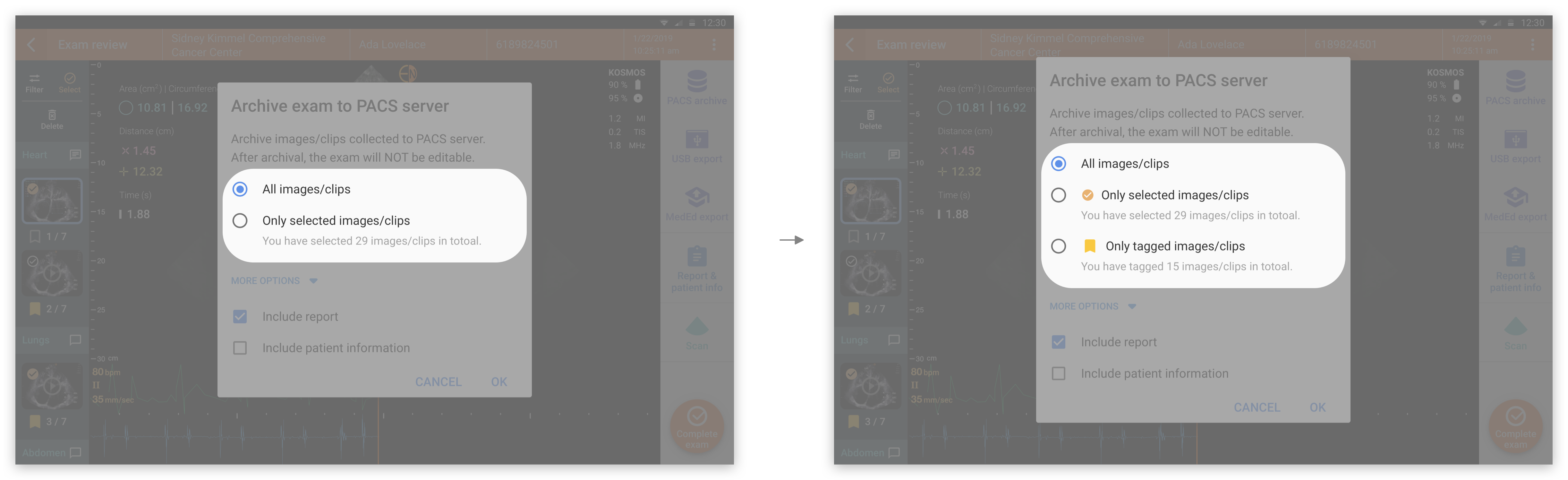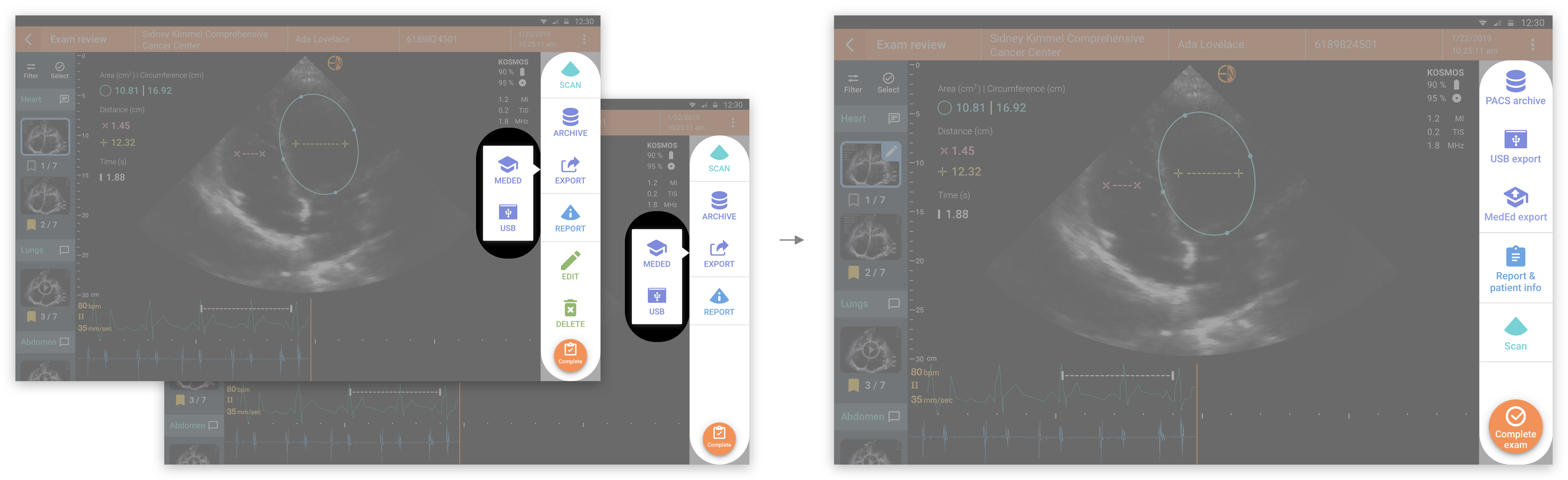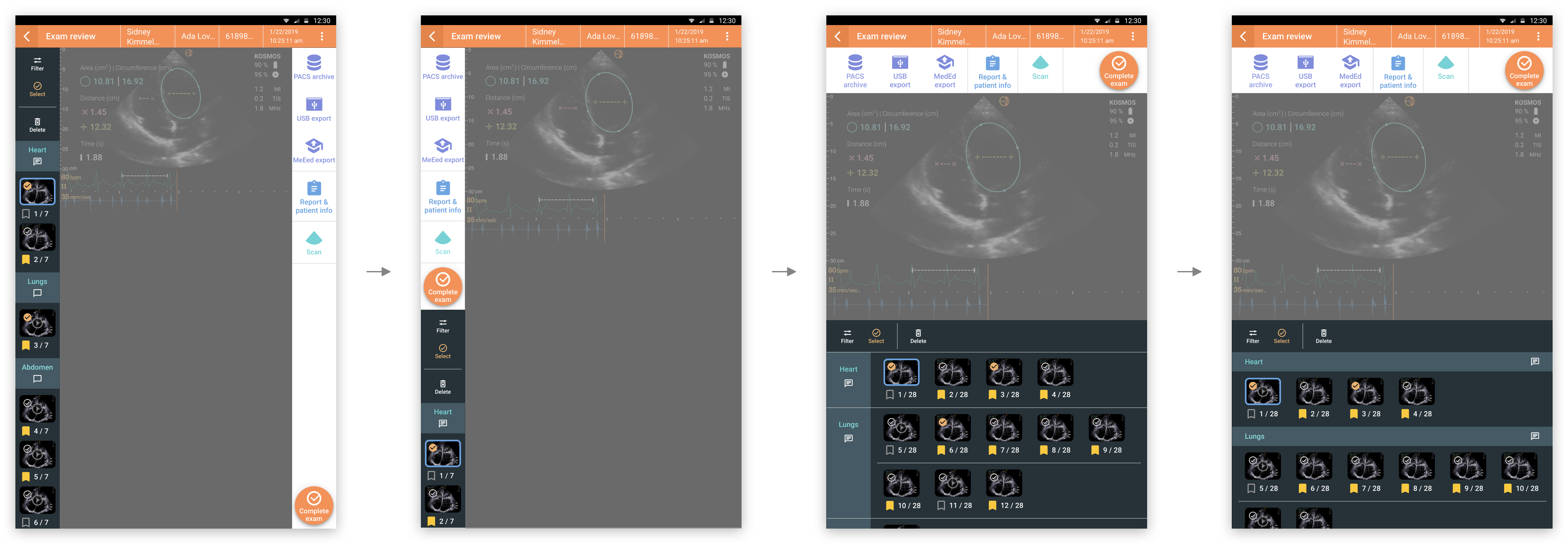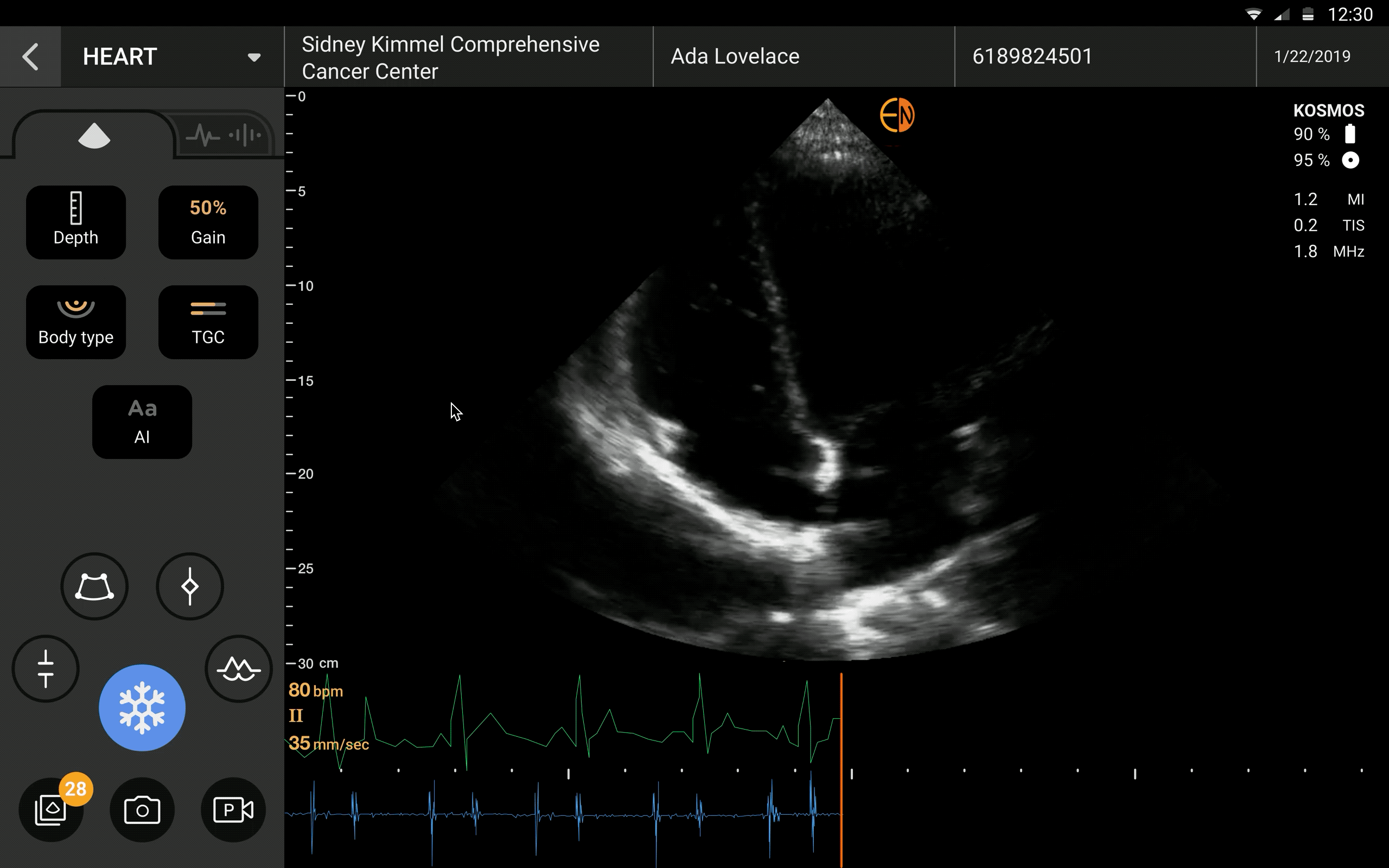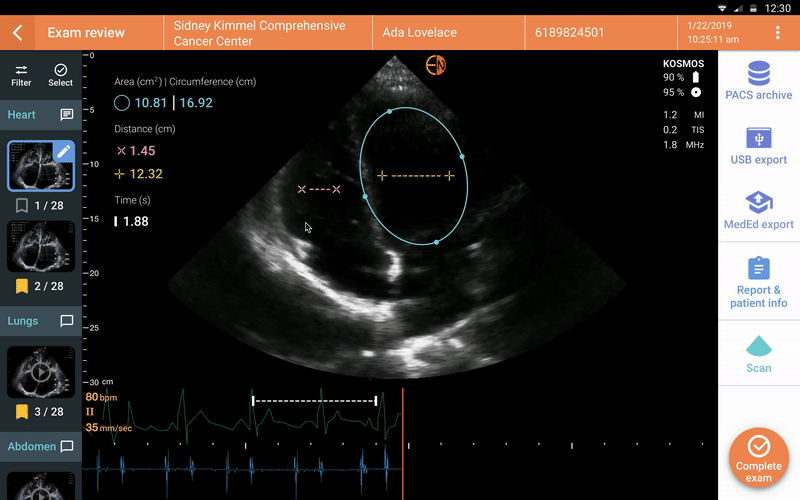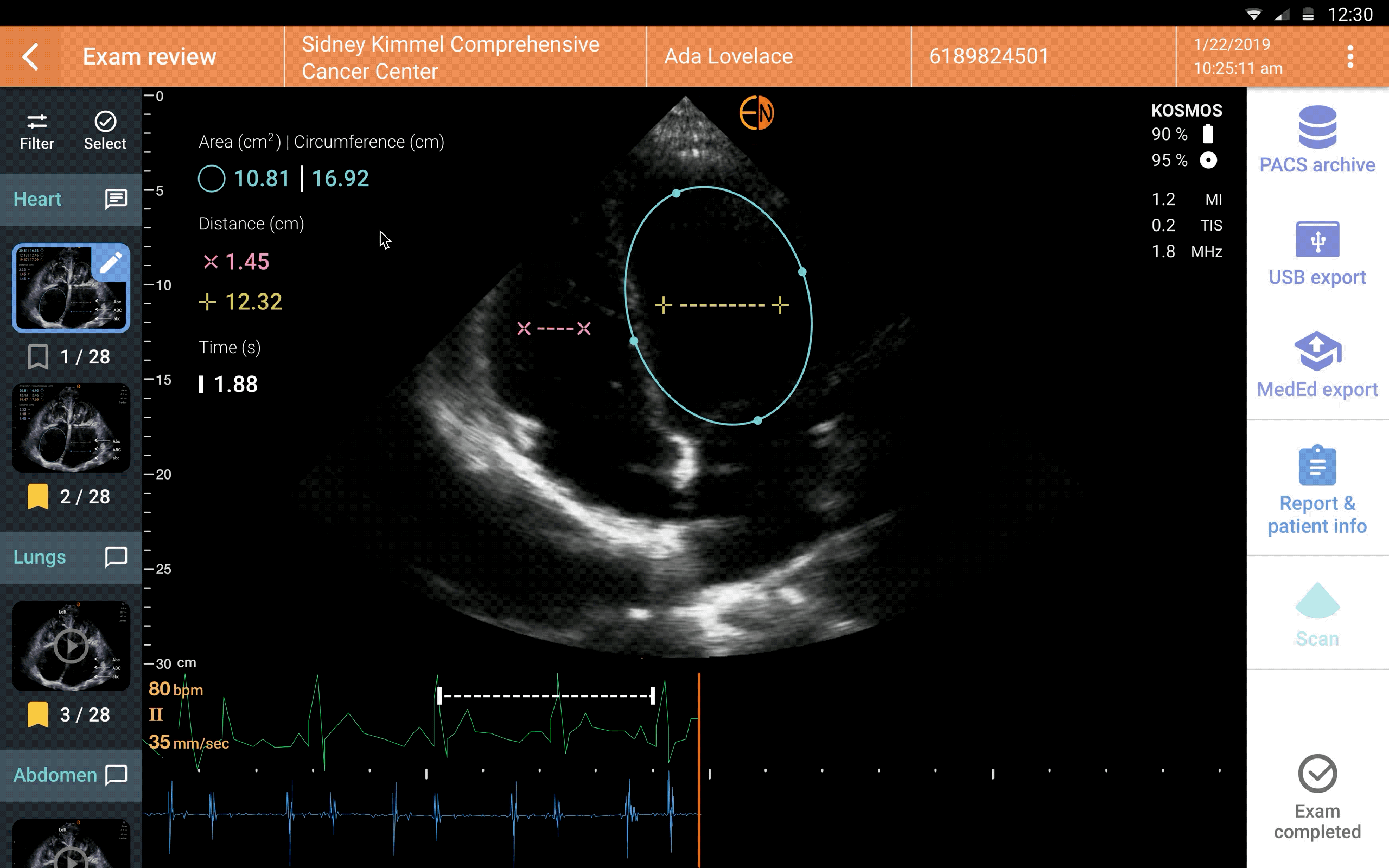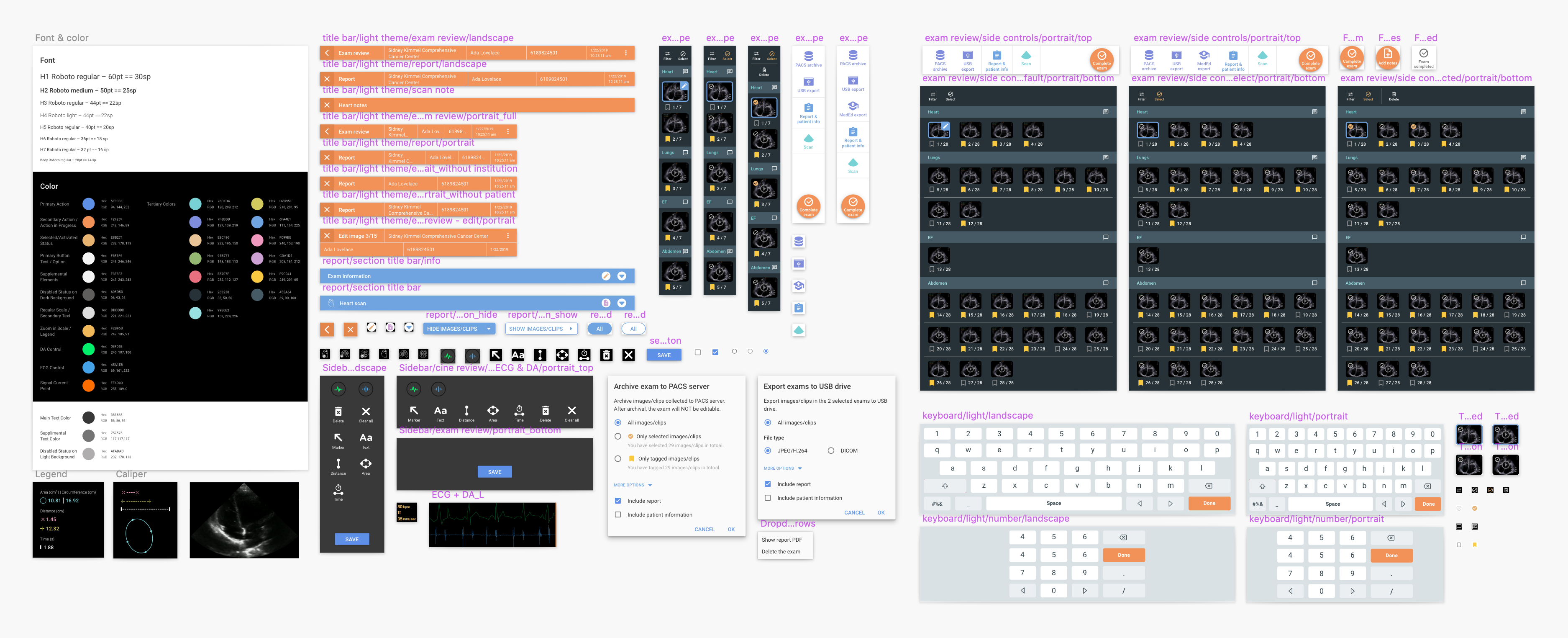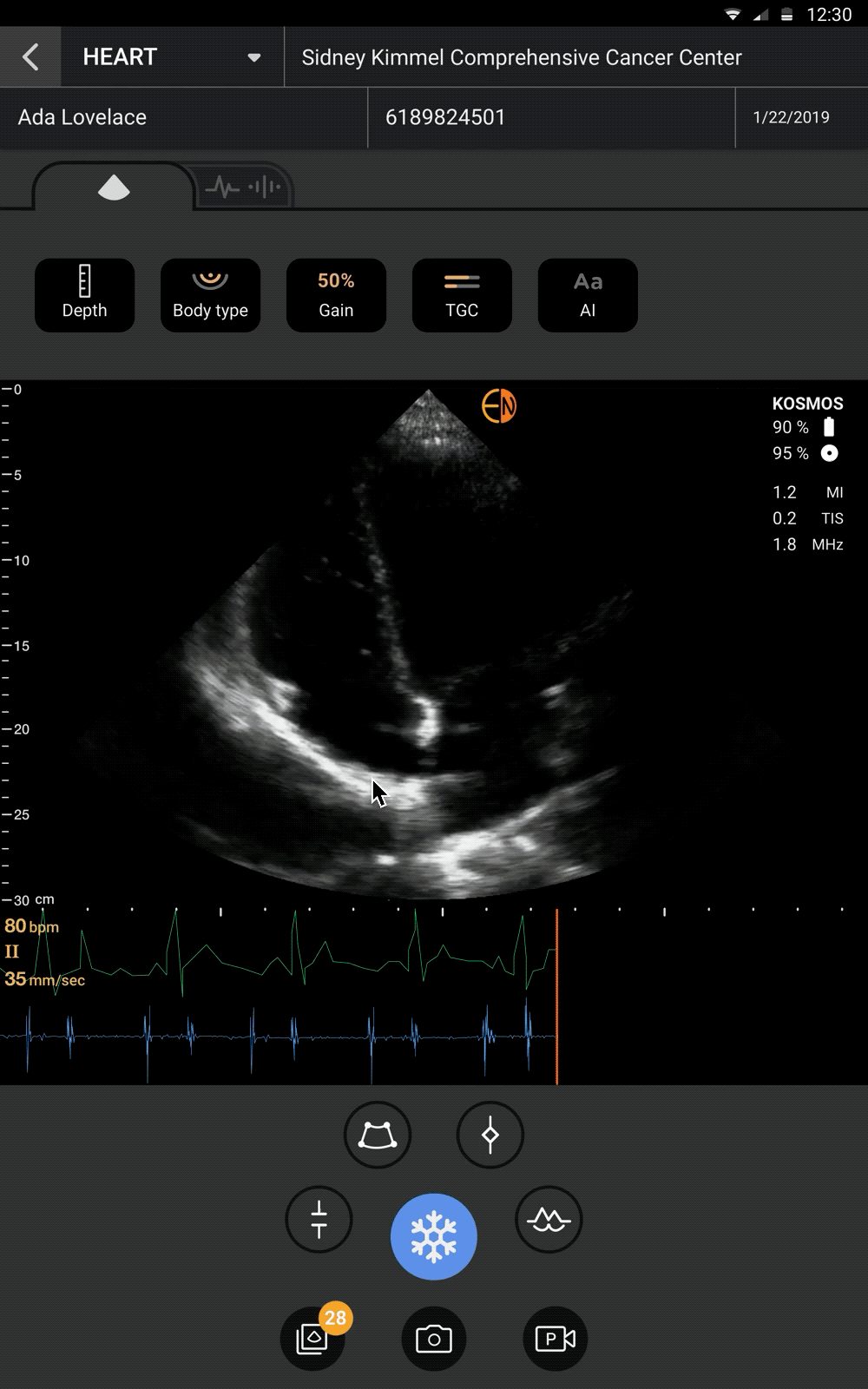User Workflow & Current Issues
User flow, interaction, and part of the visual design need to be improved to support smooth ultrasound scan for medical technicians and students/researchers.
In the beginning, I clarified the ultrasound exam user workflow with PMs and other designers. I realized that KOSMOS supported ultrasound scans focusing on two main user types – medical technicians
and students/researchers. For the first type, there were two main scenarios – emergency use cases and regular exams.
While conducting an exam, medical technicians may start with creating a patient profile or an exam profile, or start with ultrasound scanning directly. They would save images and clips, and add annotations
later or instantly. After completing scanning, they would review/edit/fill in patient info and exam info before archiving the data to PACS (Picture archiving and communication systems).
As for students and researchers, they scan for exercises/assignments and education/studies. Their workflows were similar to medical technicians, but creating patient and exam profiles were not required.
They may do more data management works, such as filtering, tagging, and deleting. Eventually, they would export data to a USB drive or to the MedEd online platform, which is an educational cloud service for exam
review and management (for both operators and reviewers) provided by EchoNous.