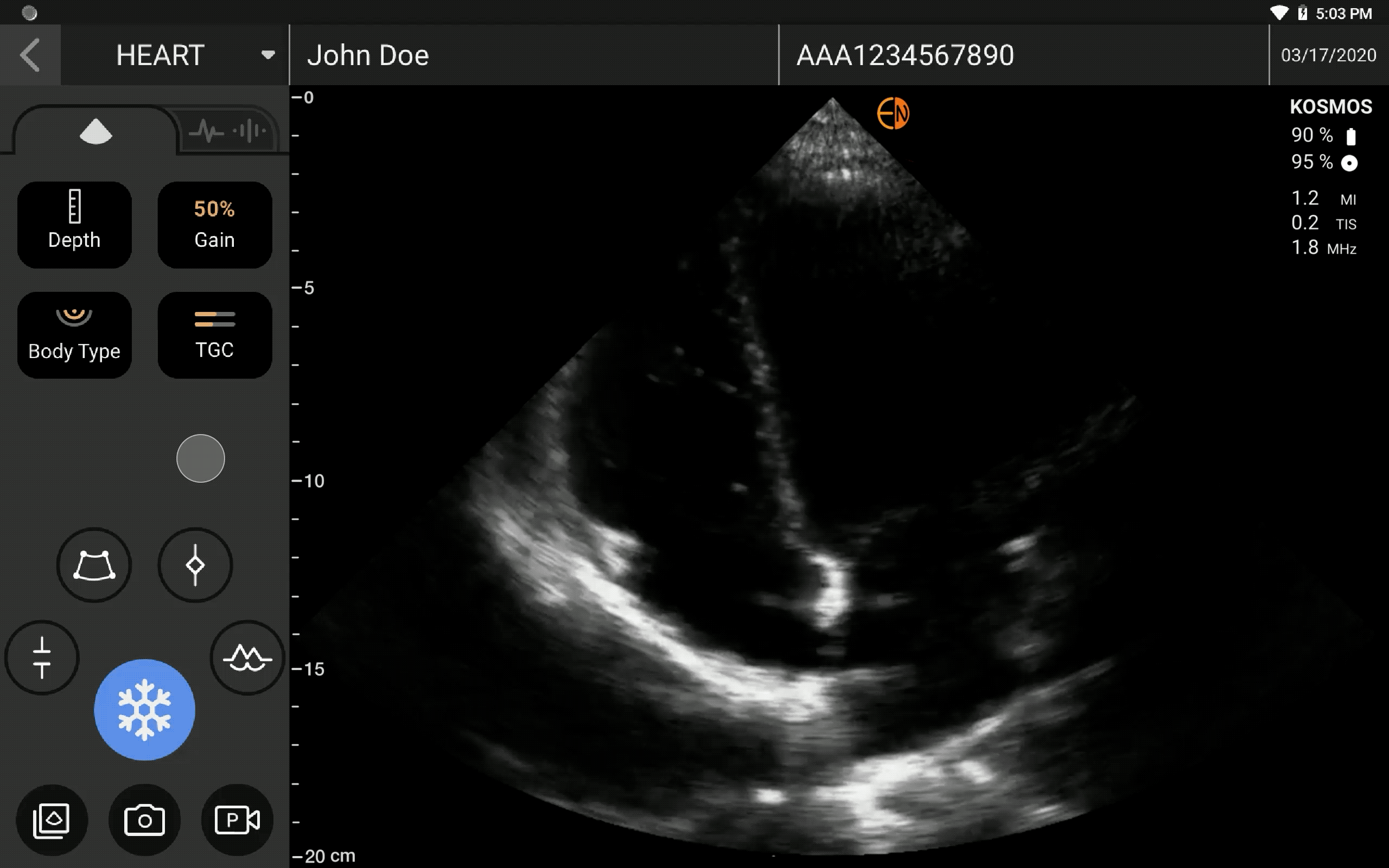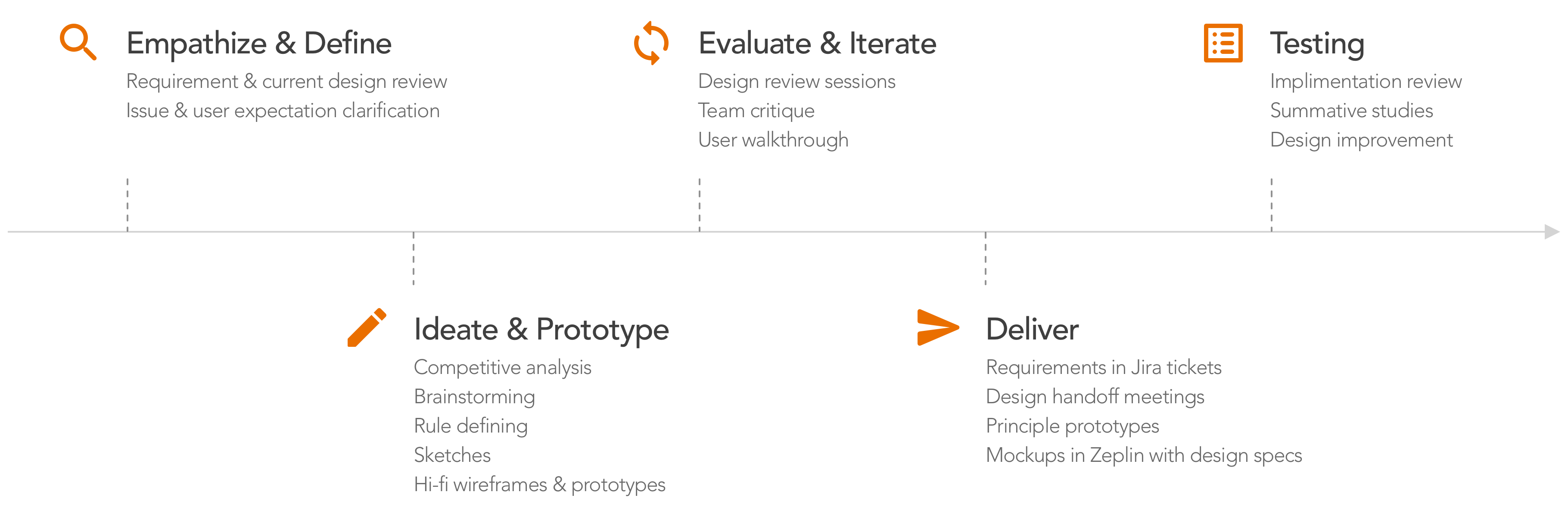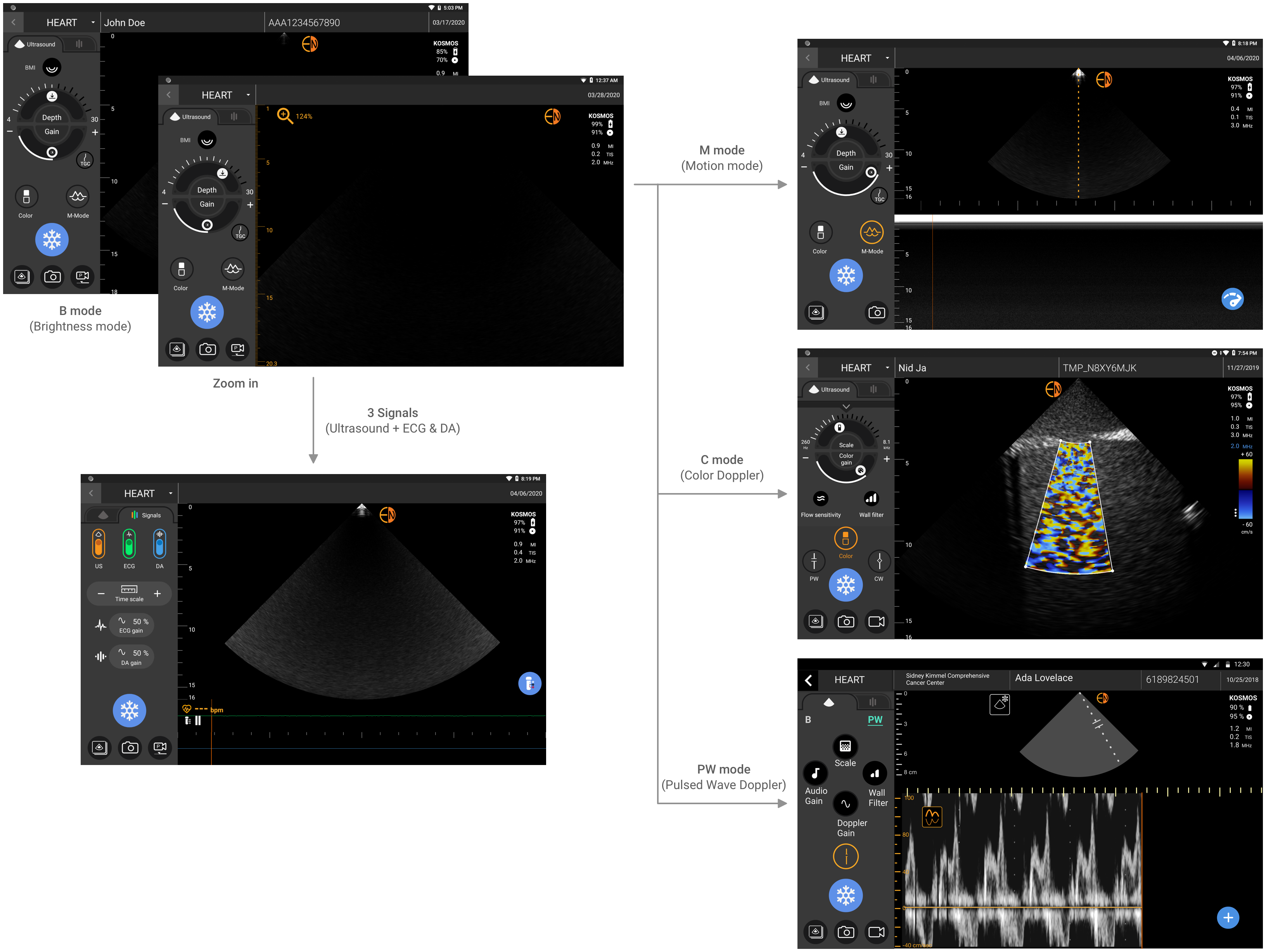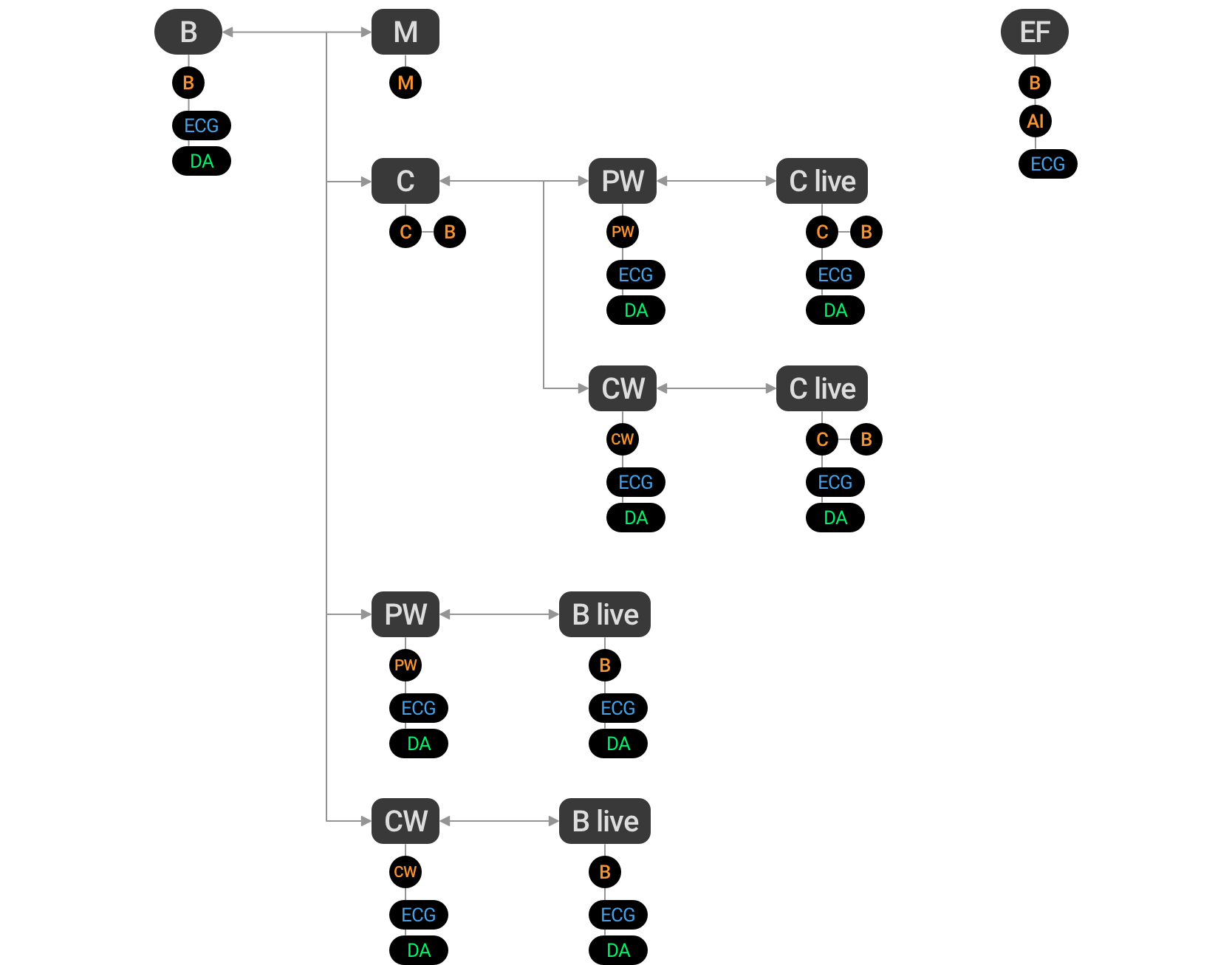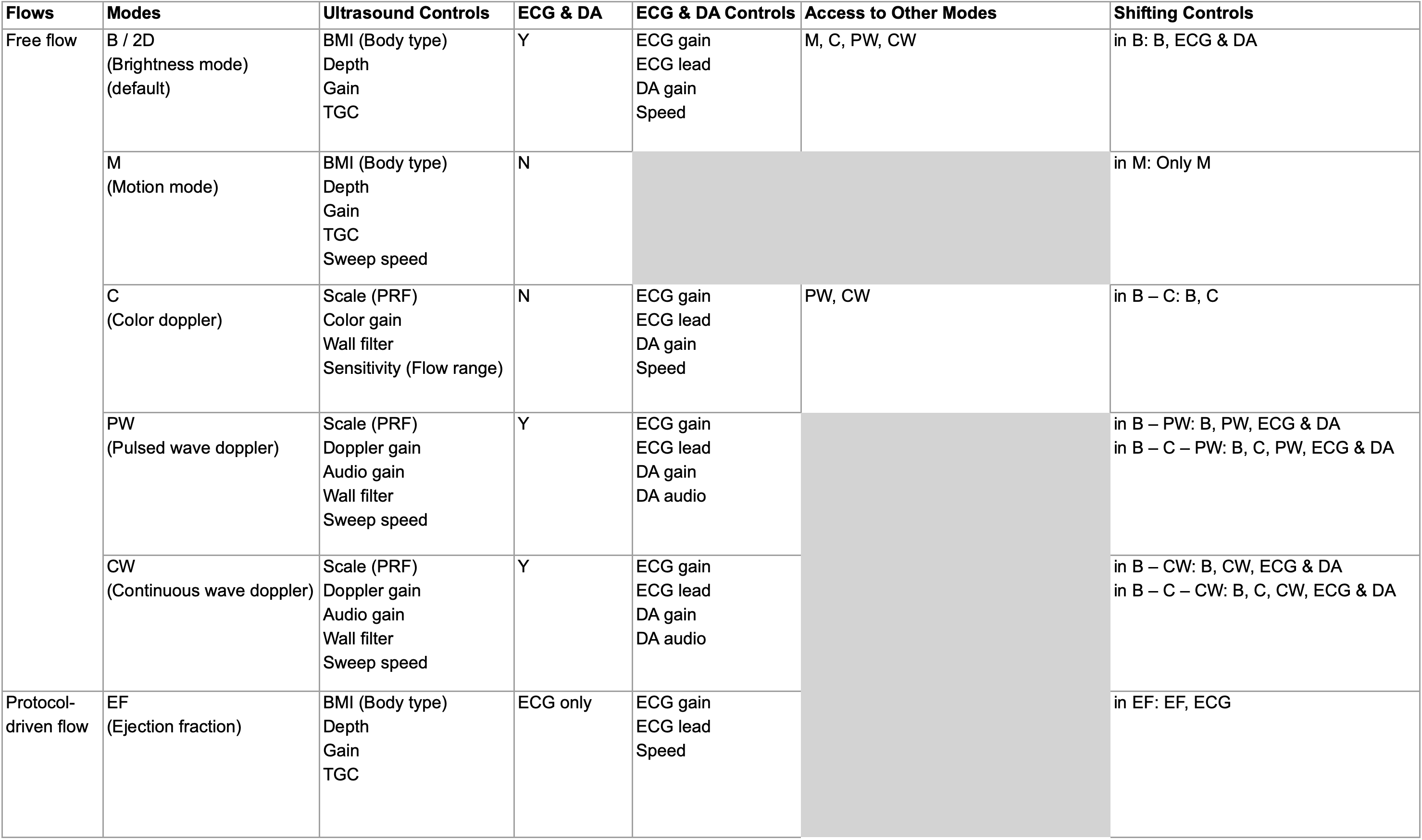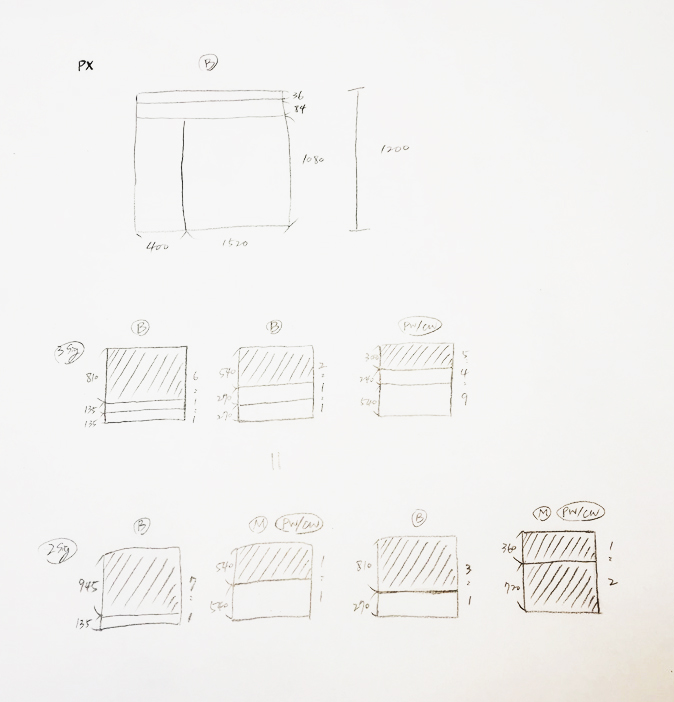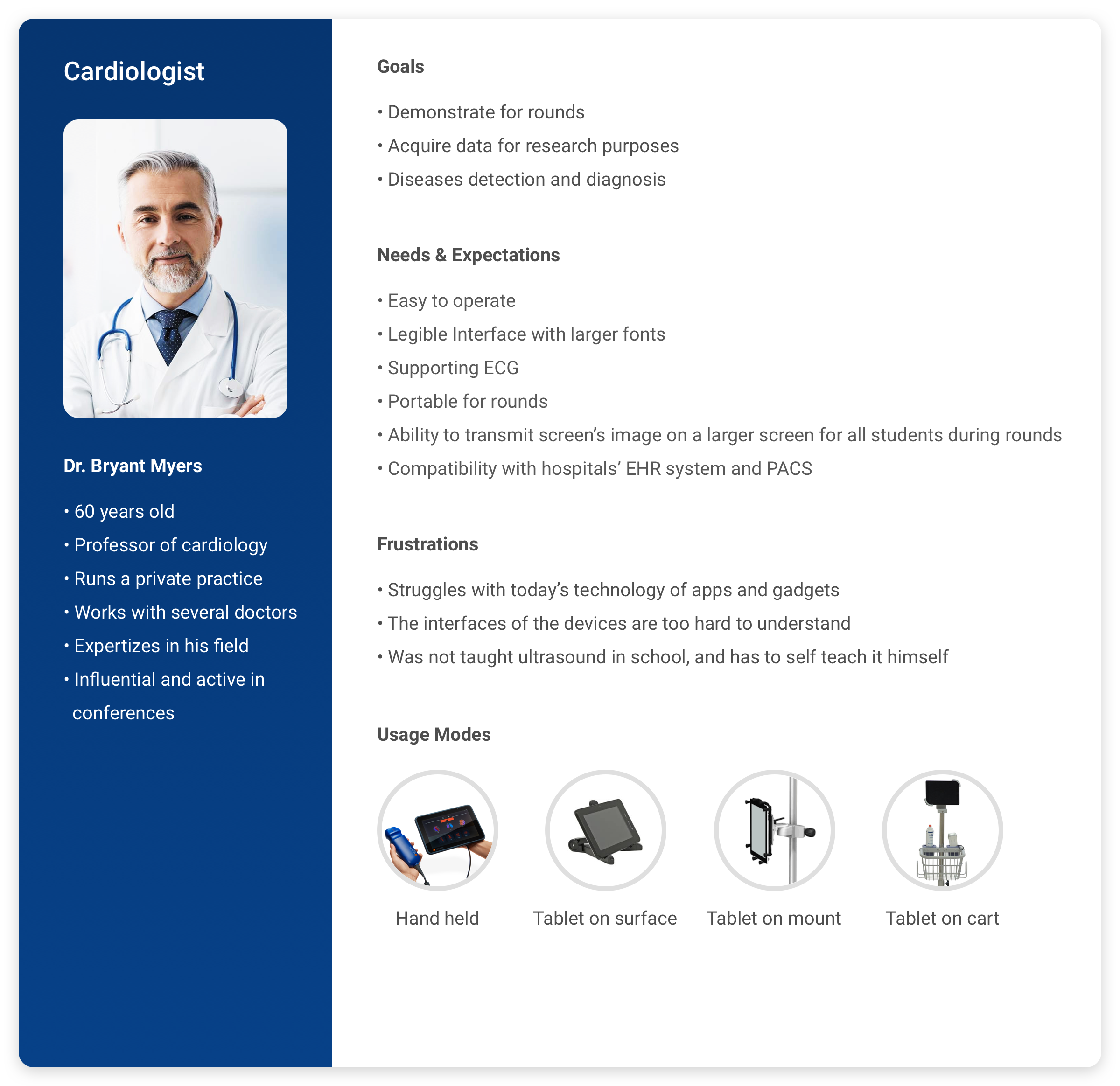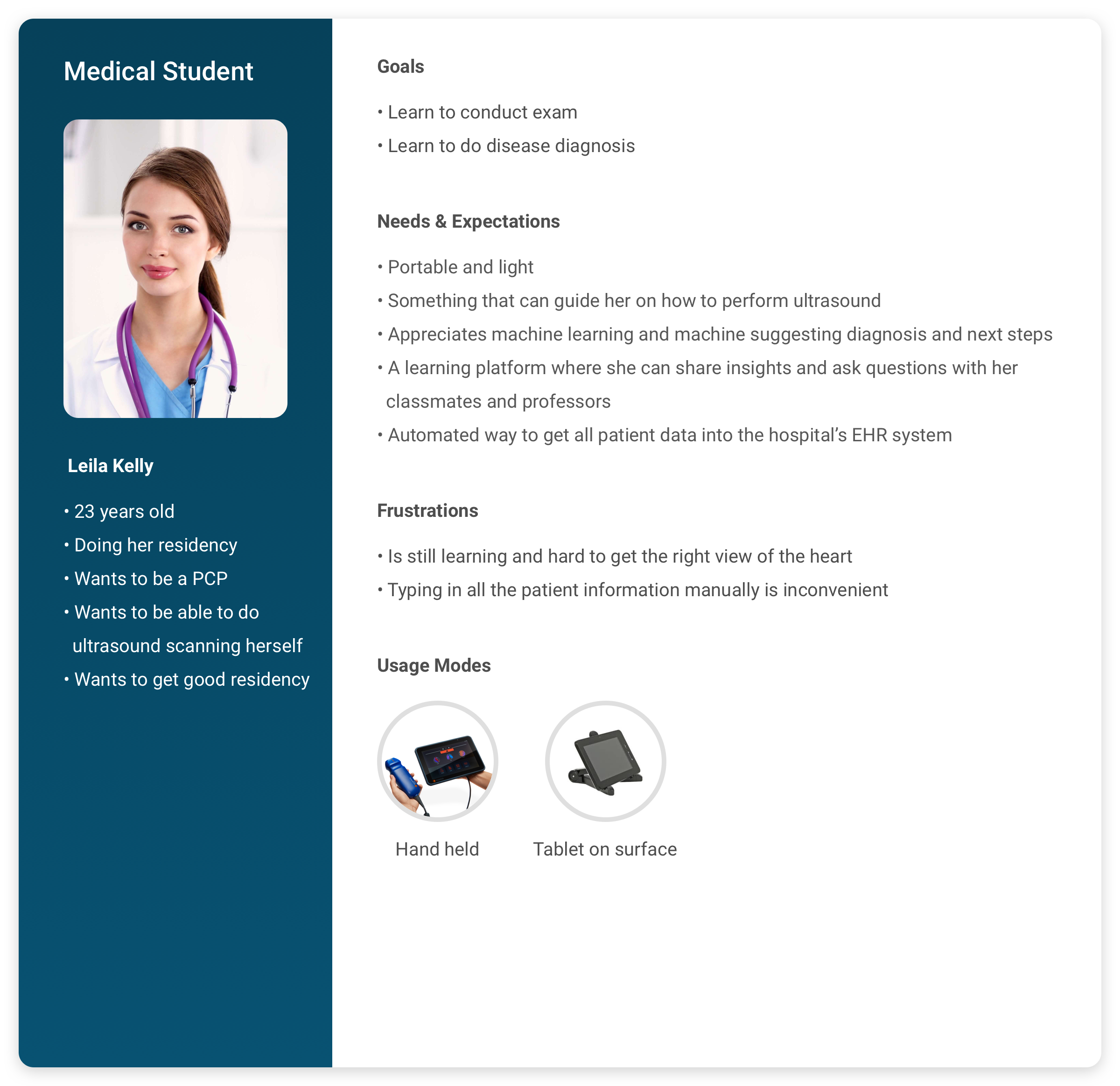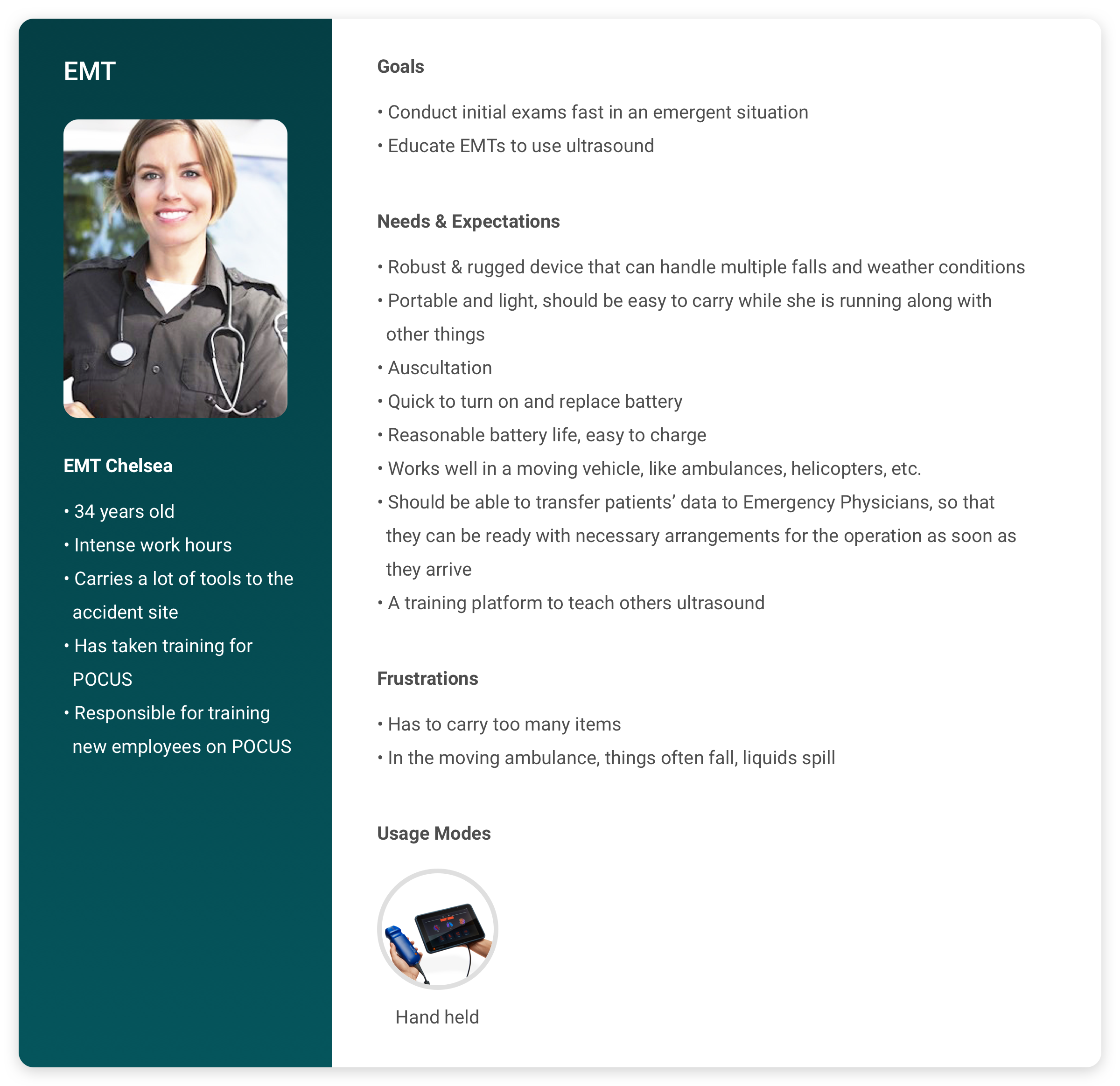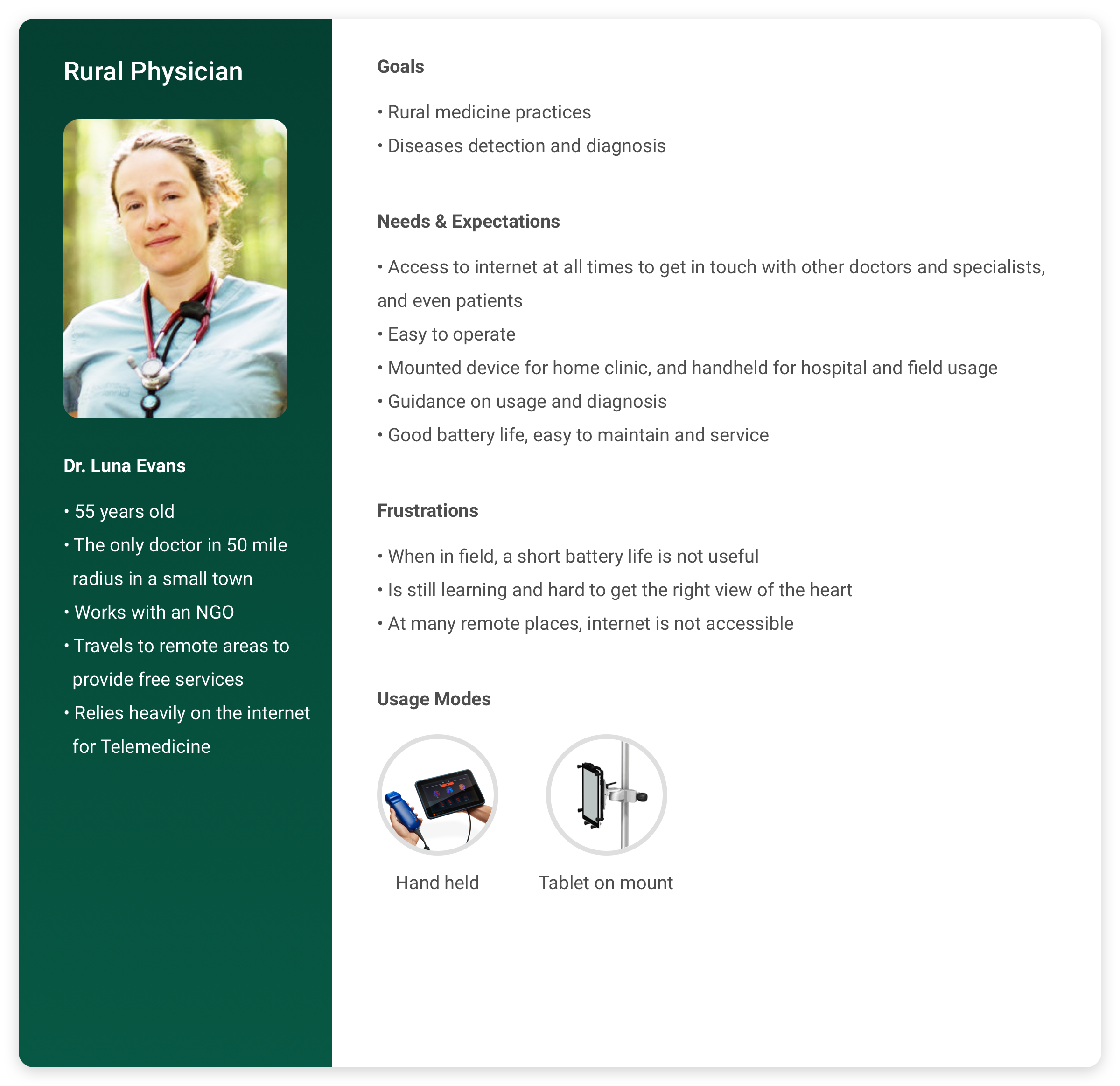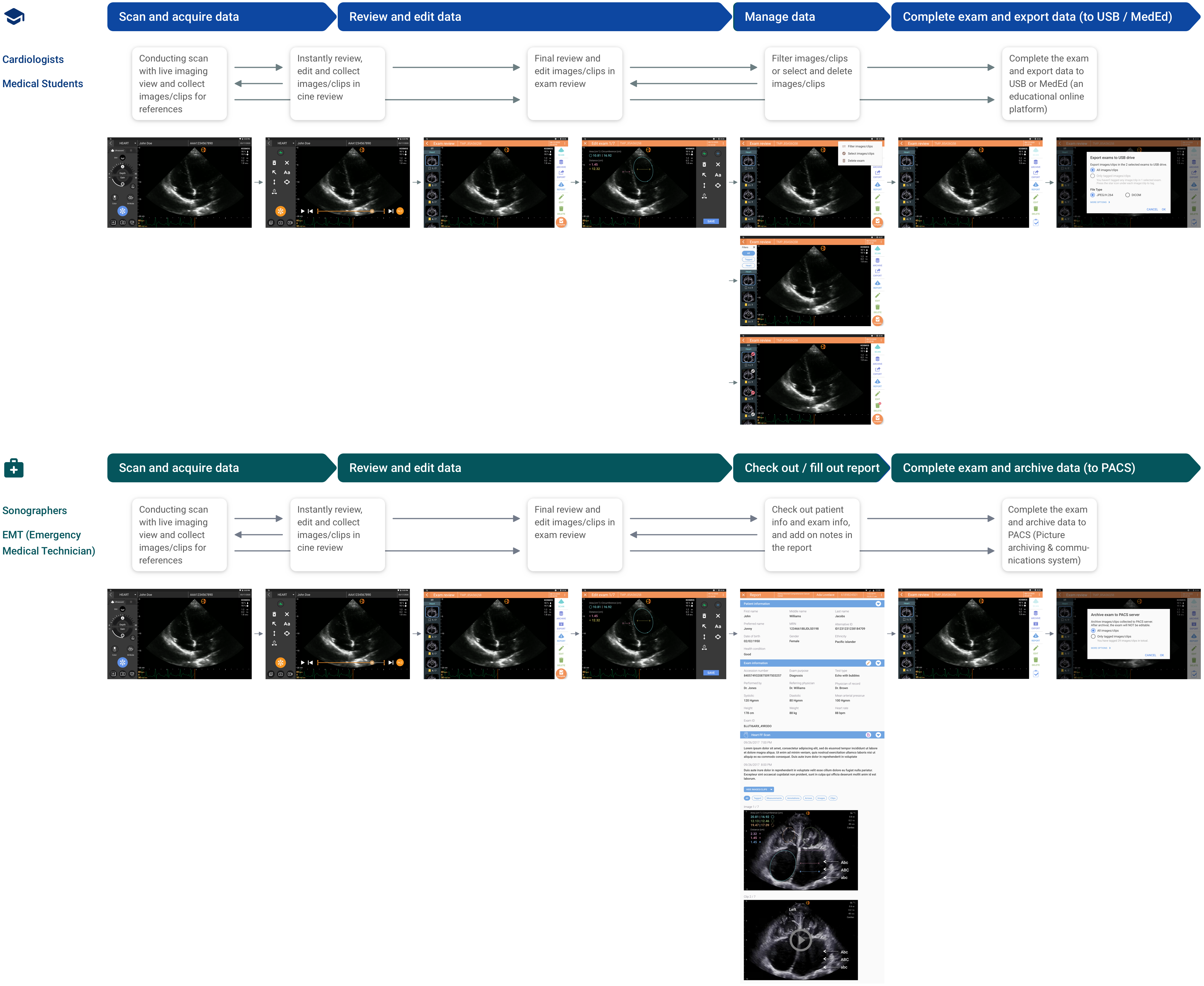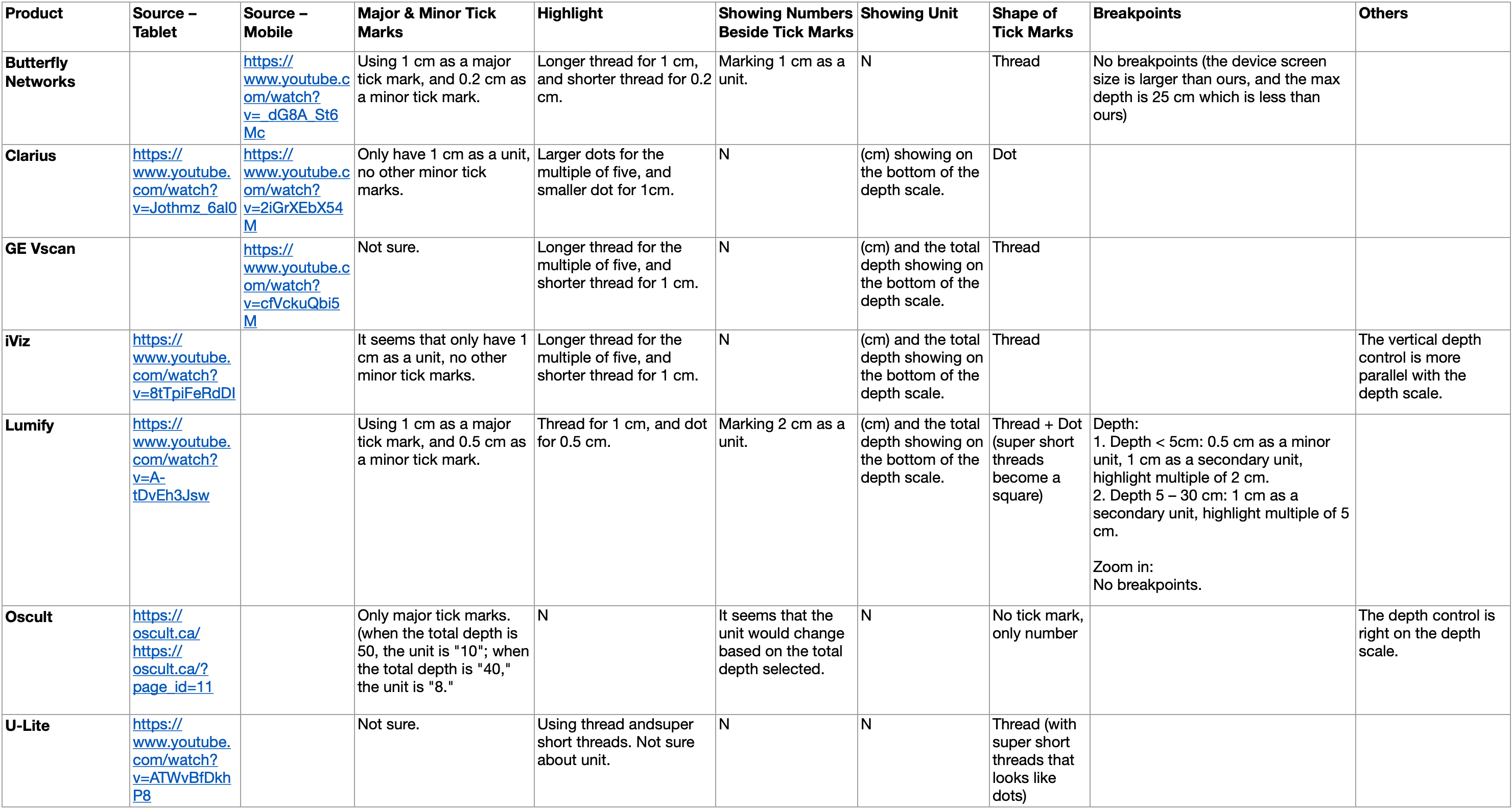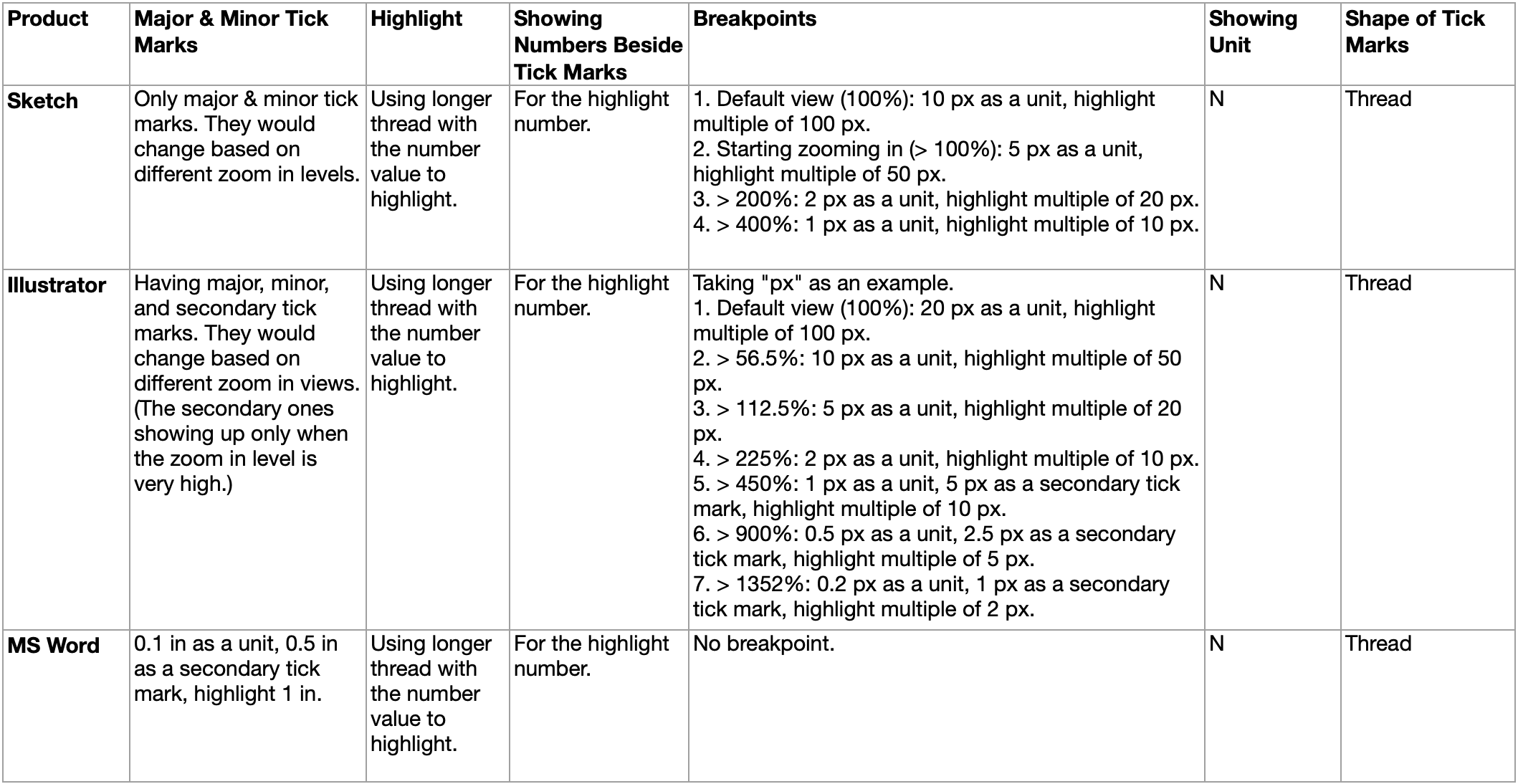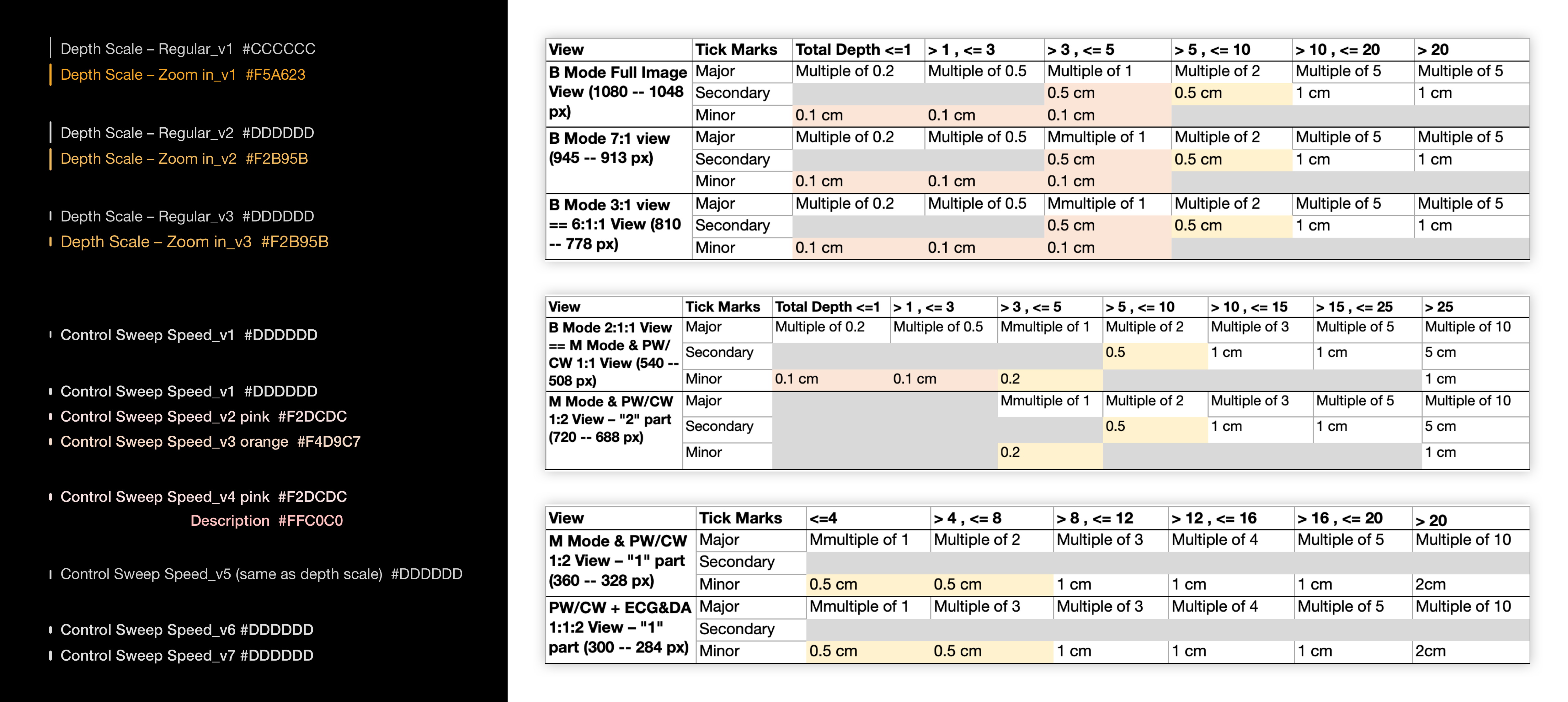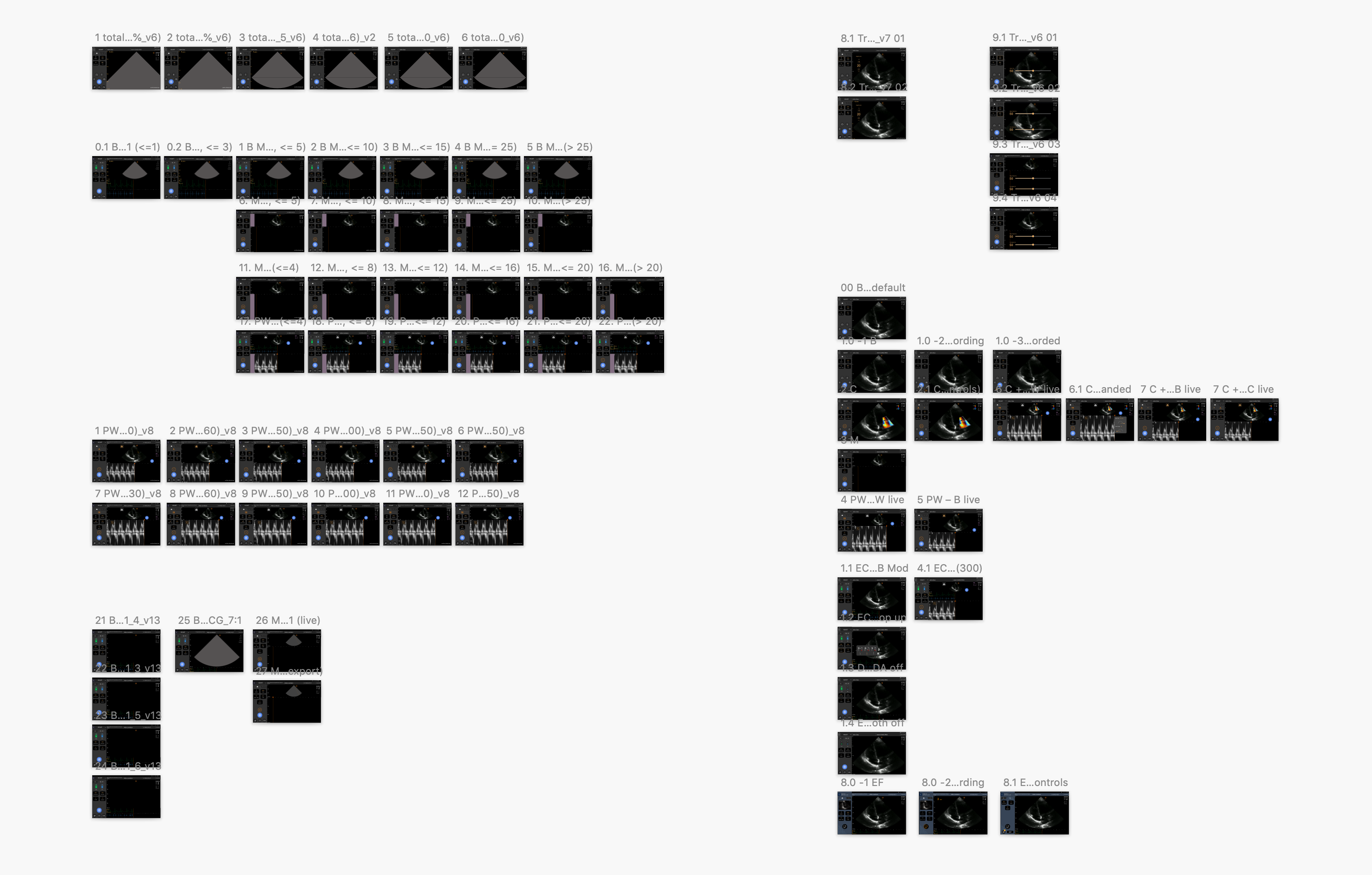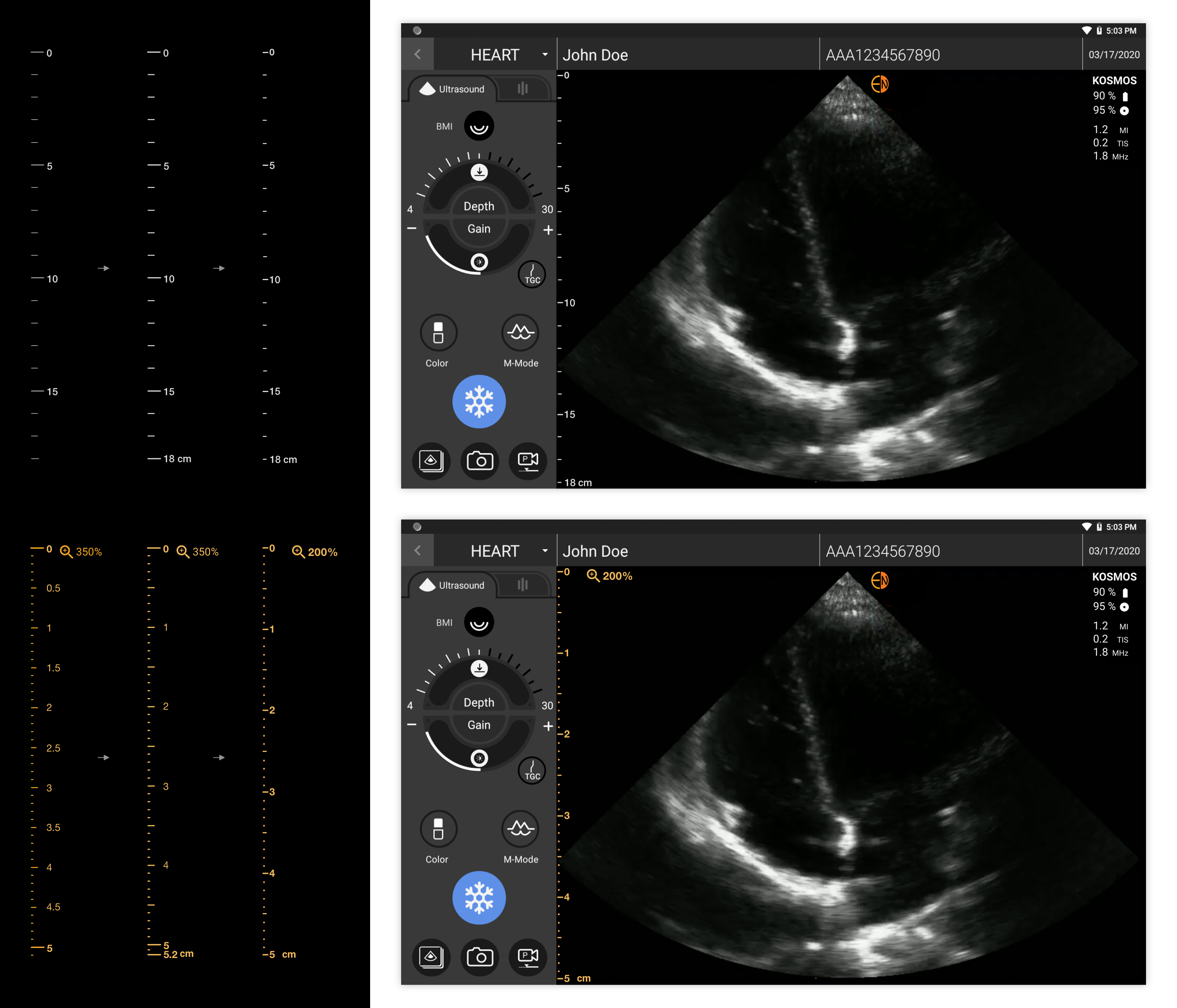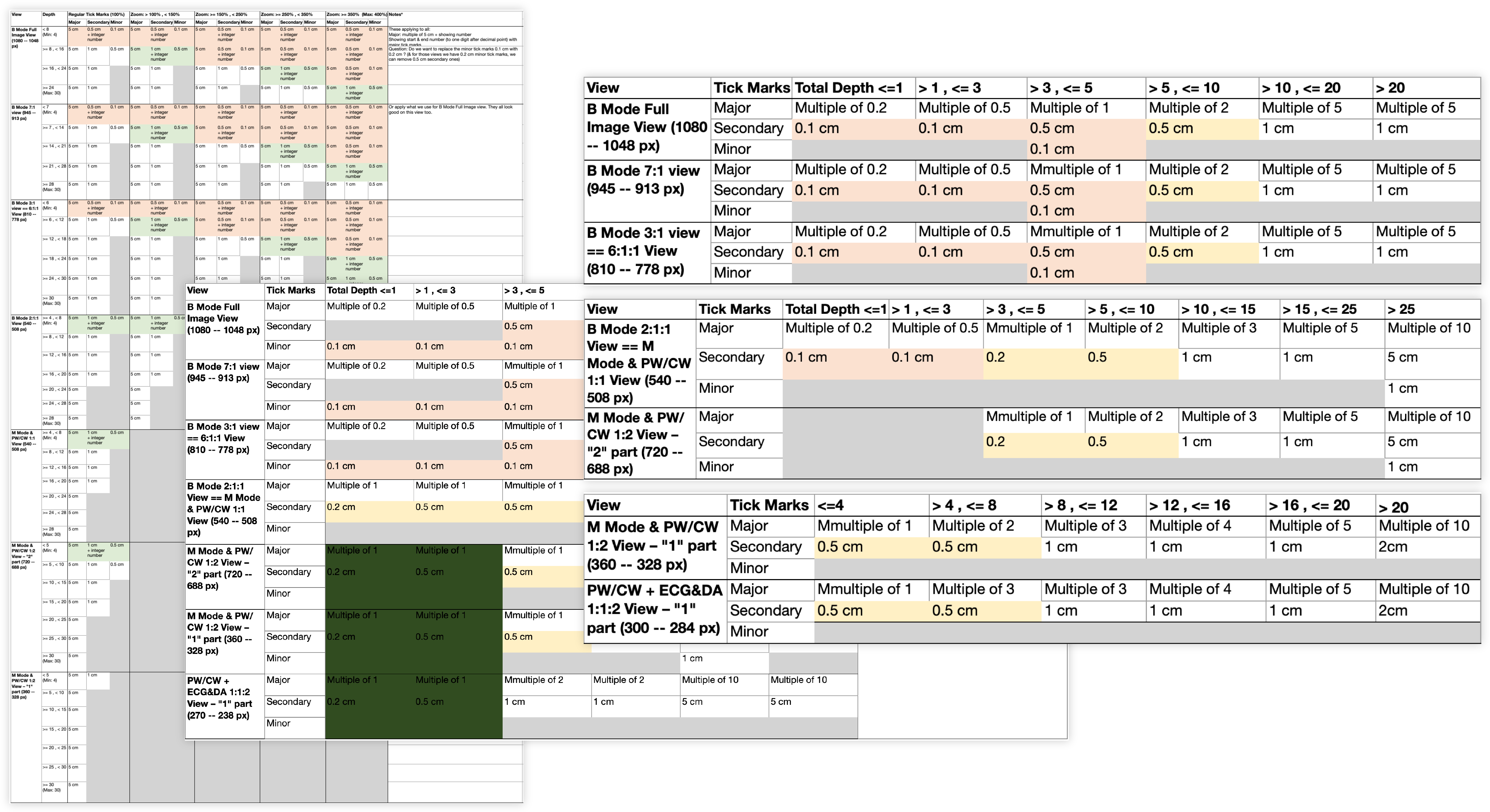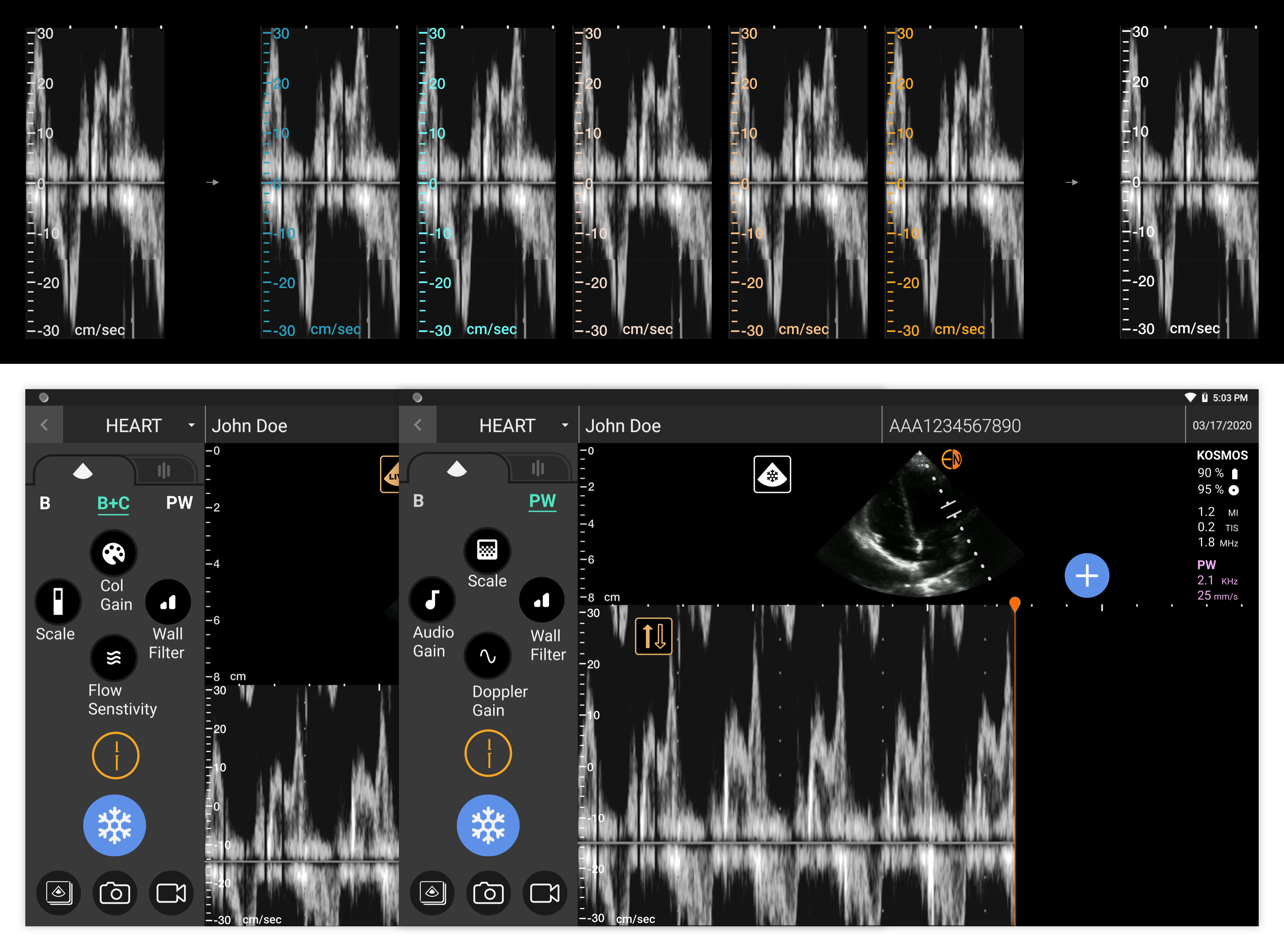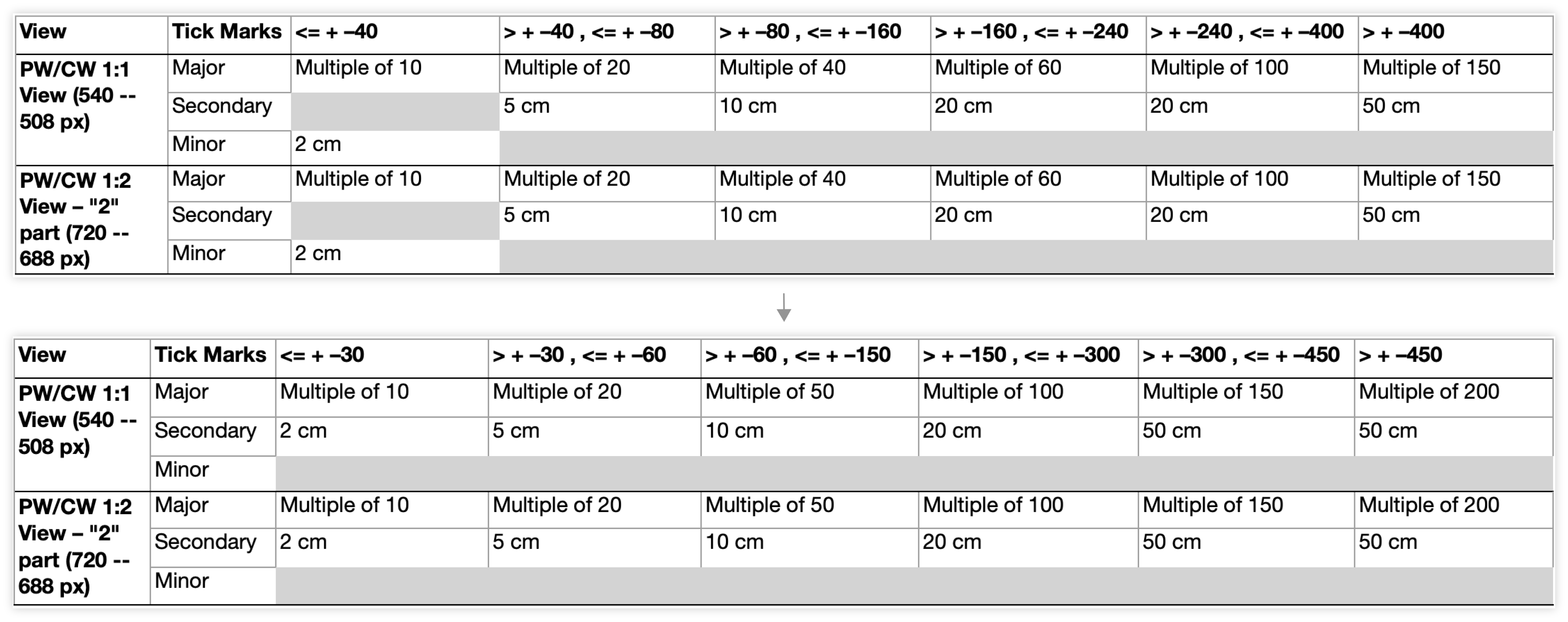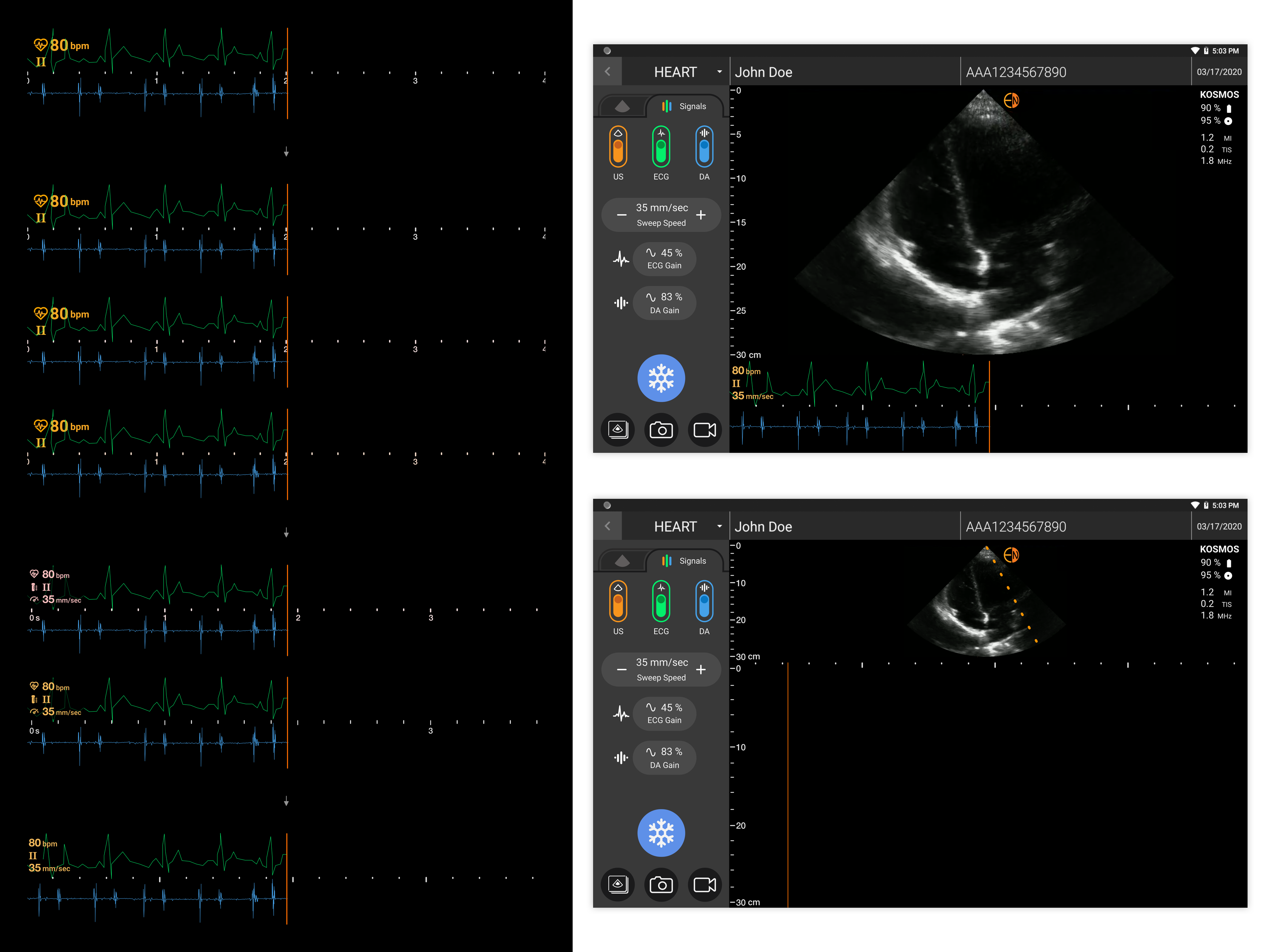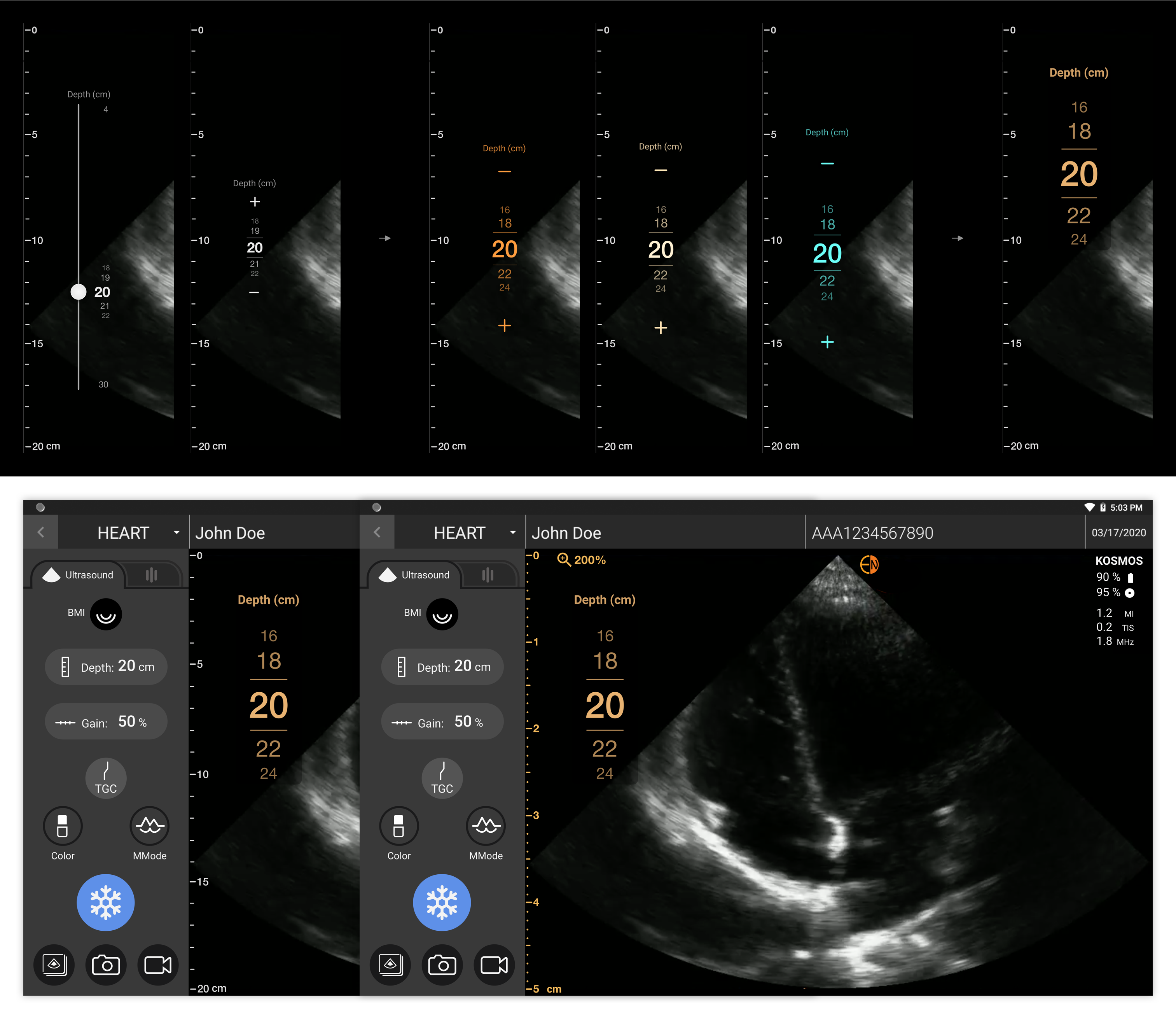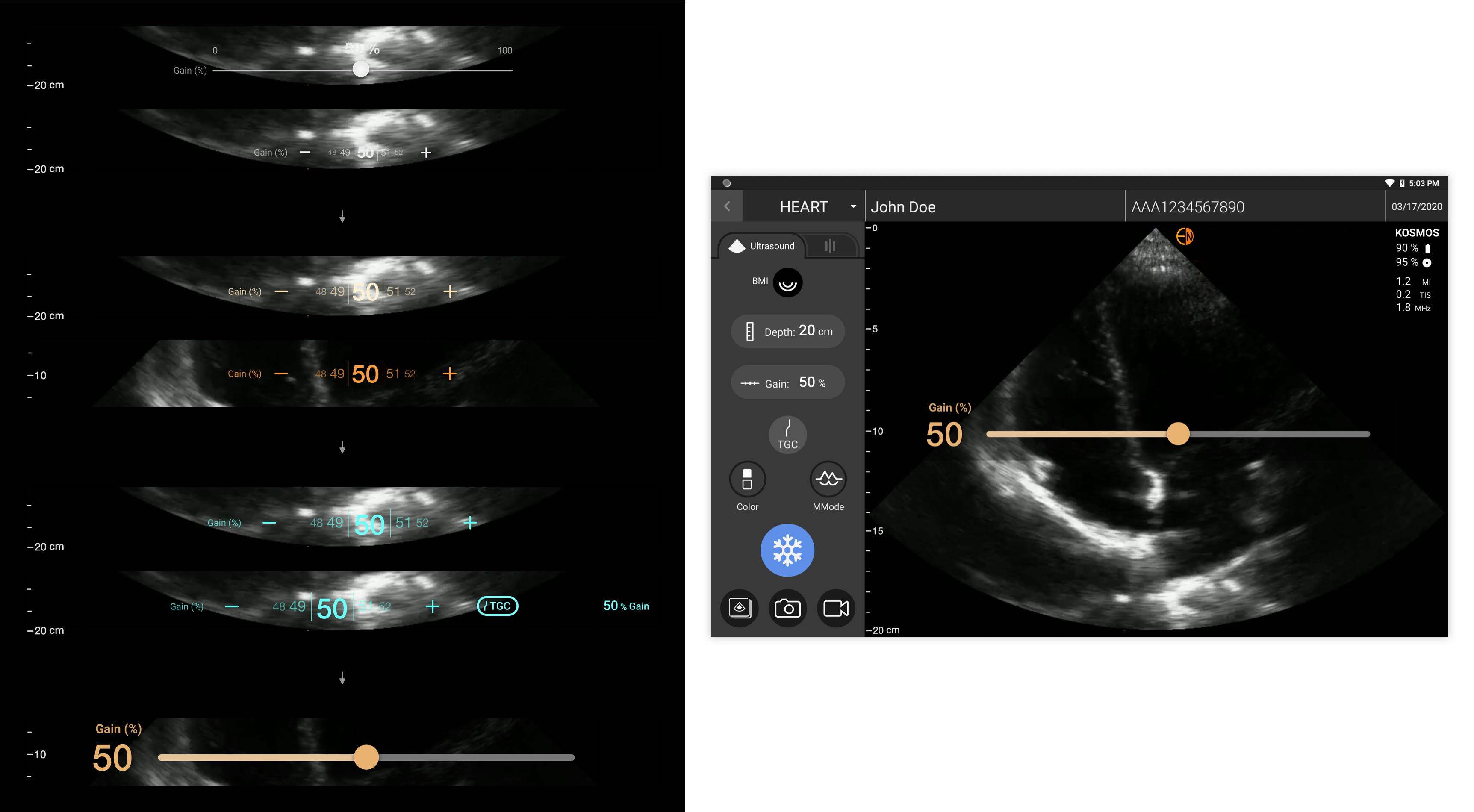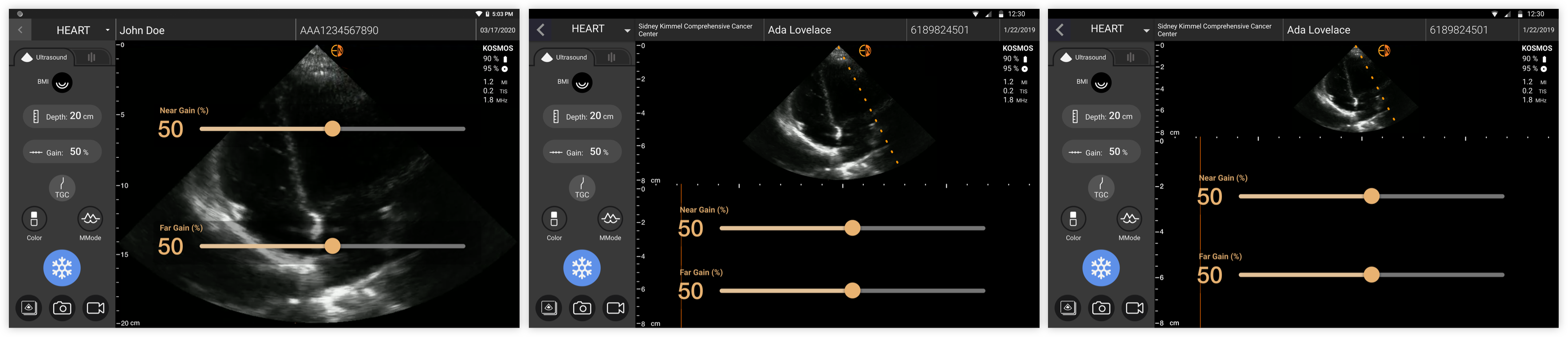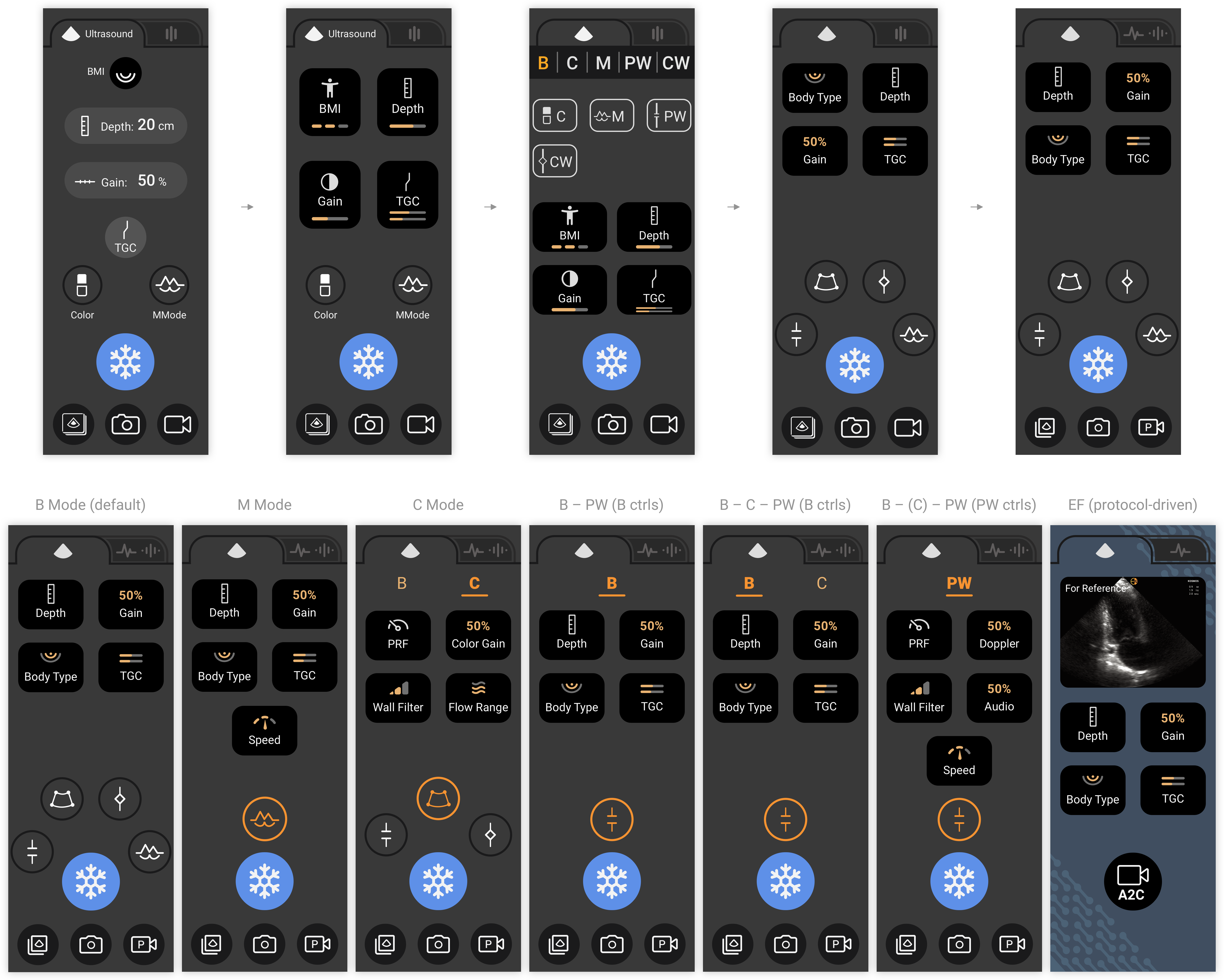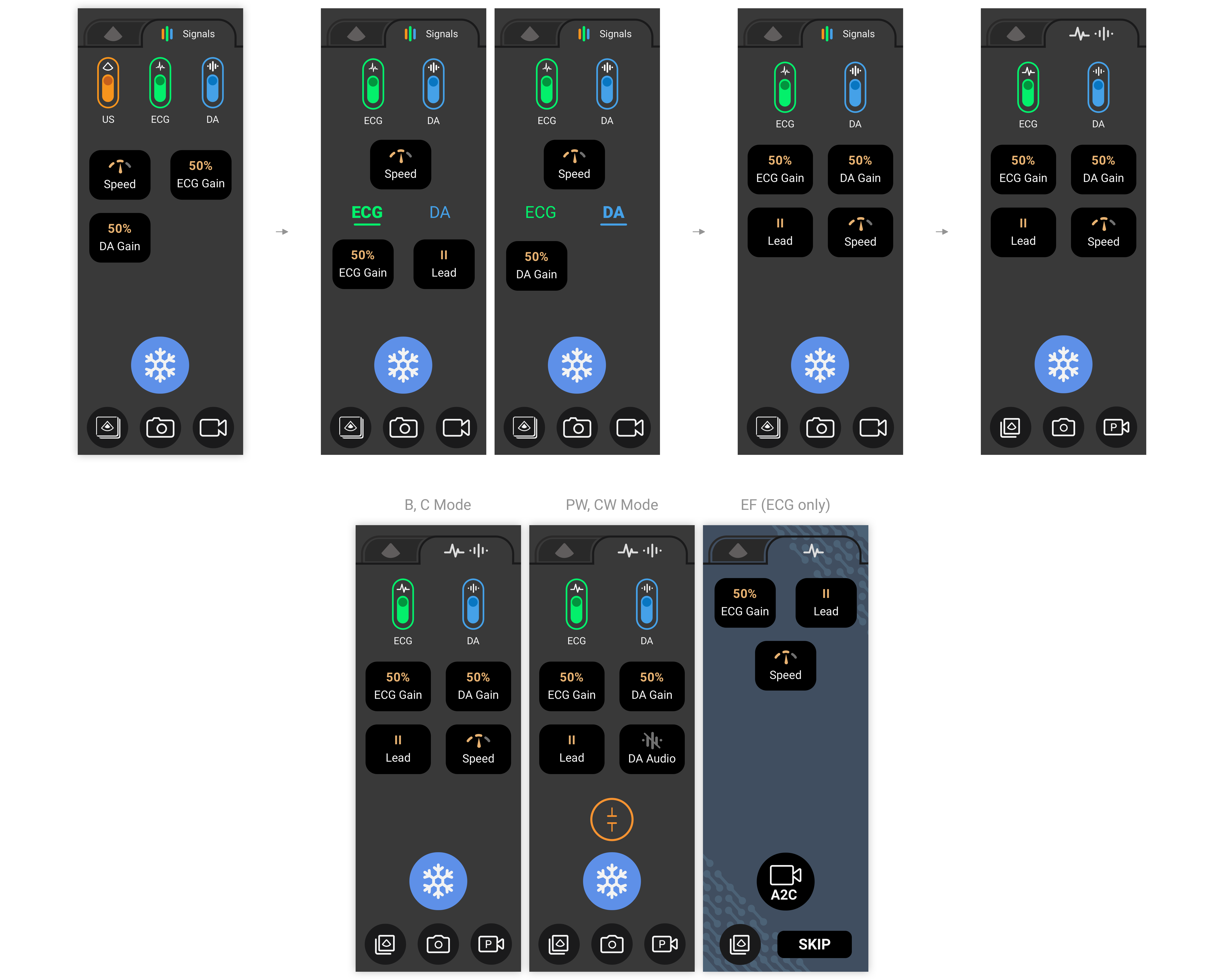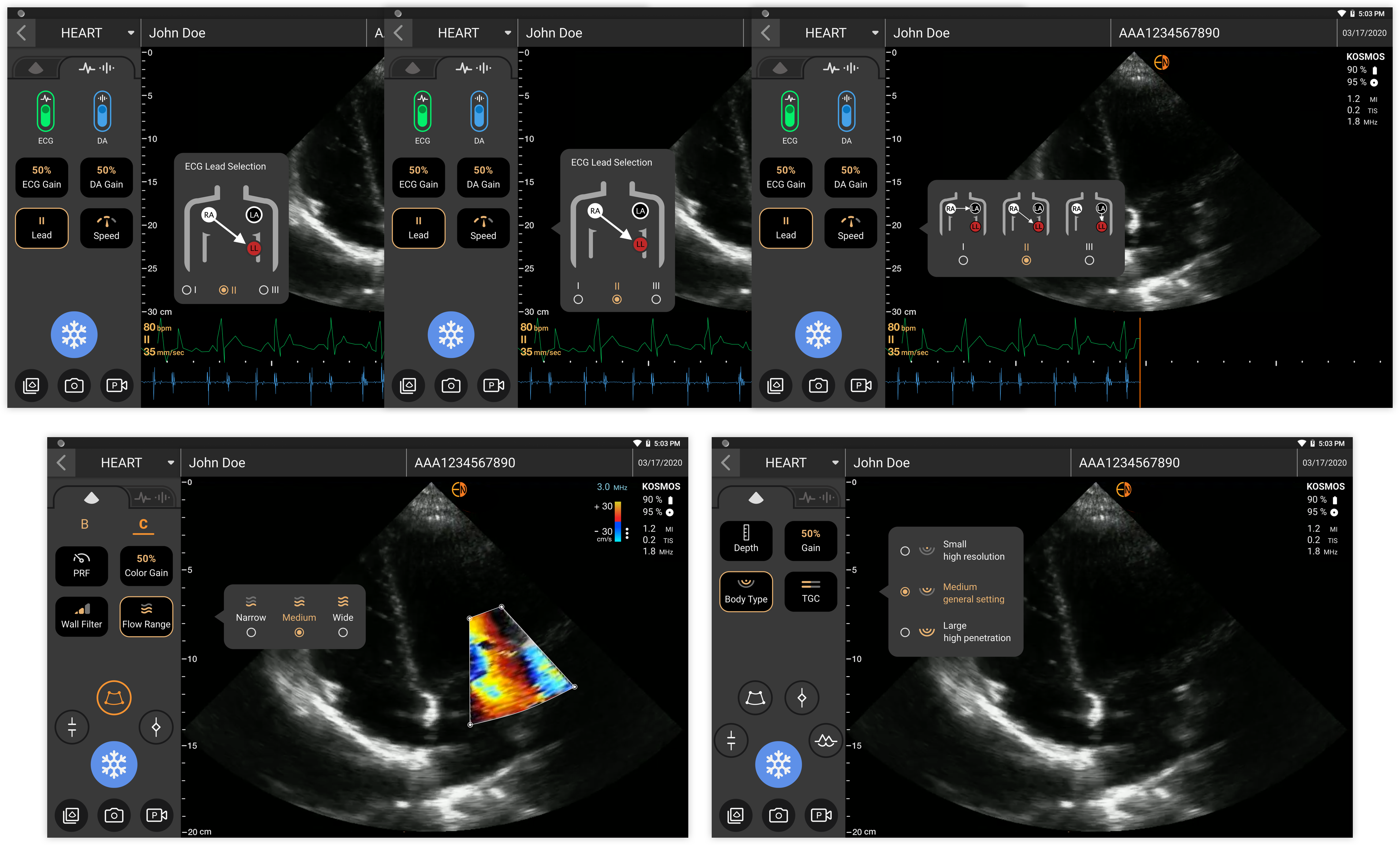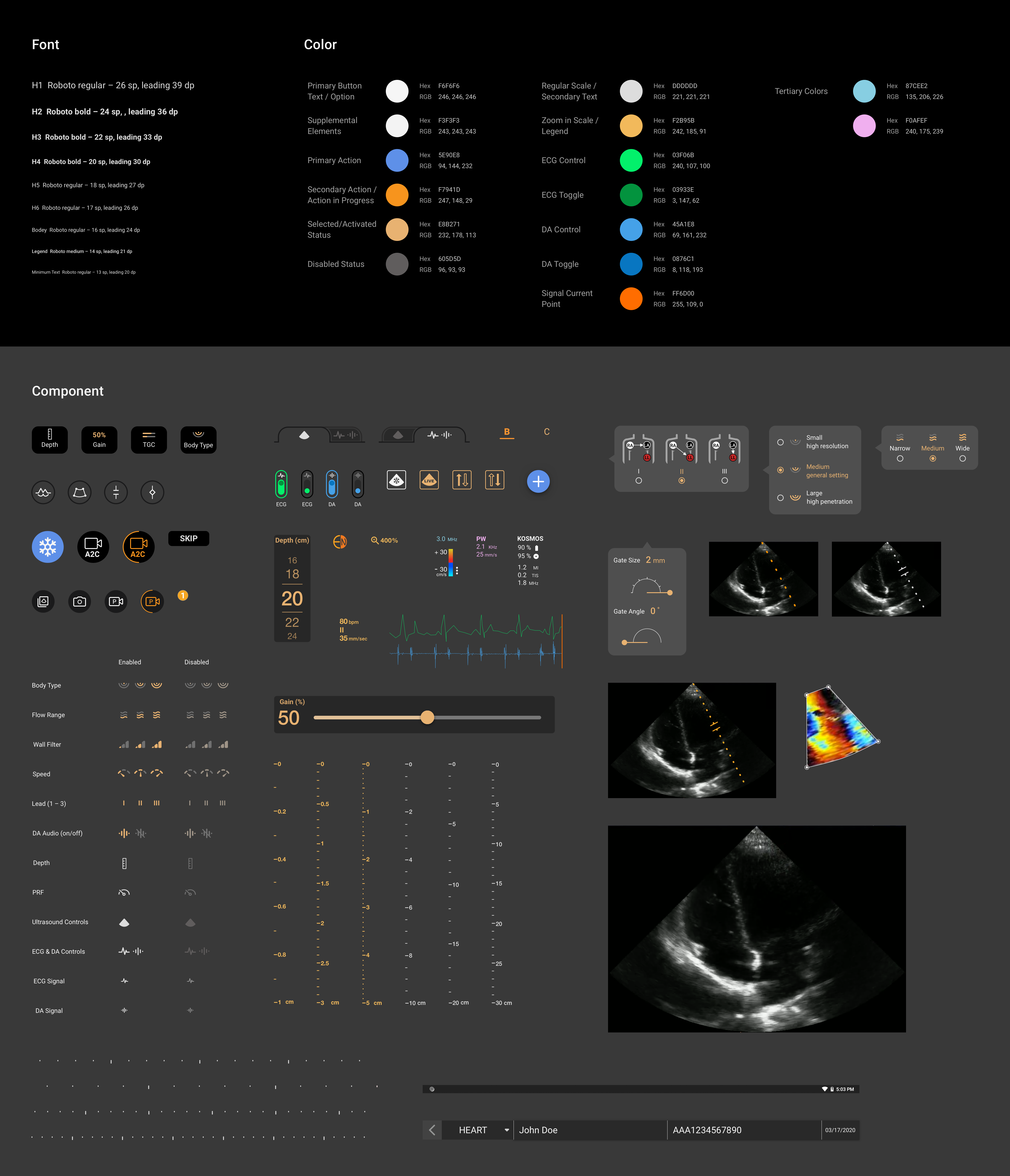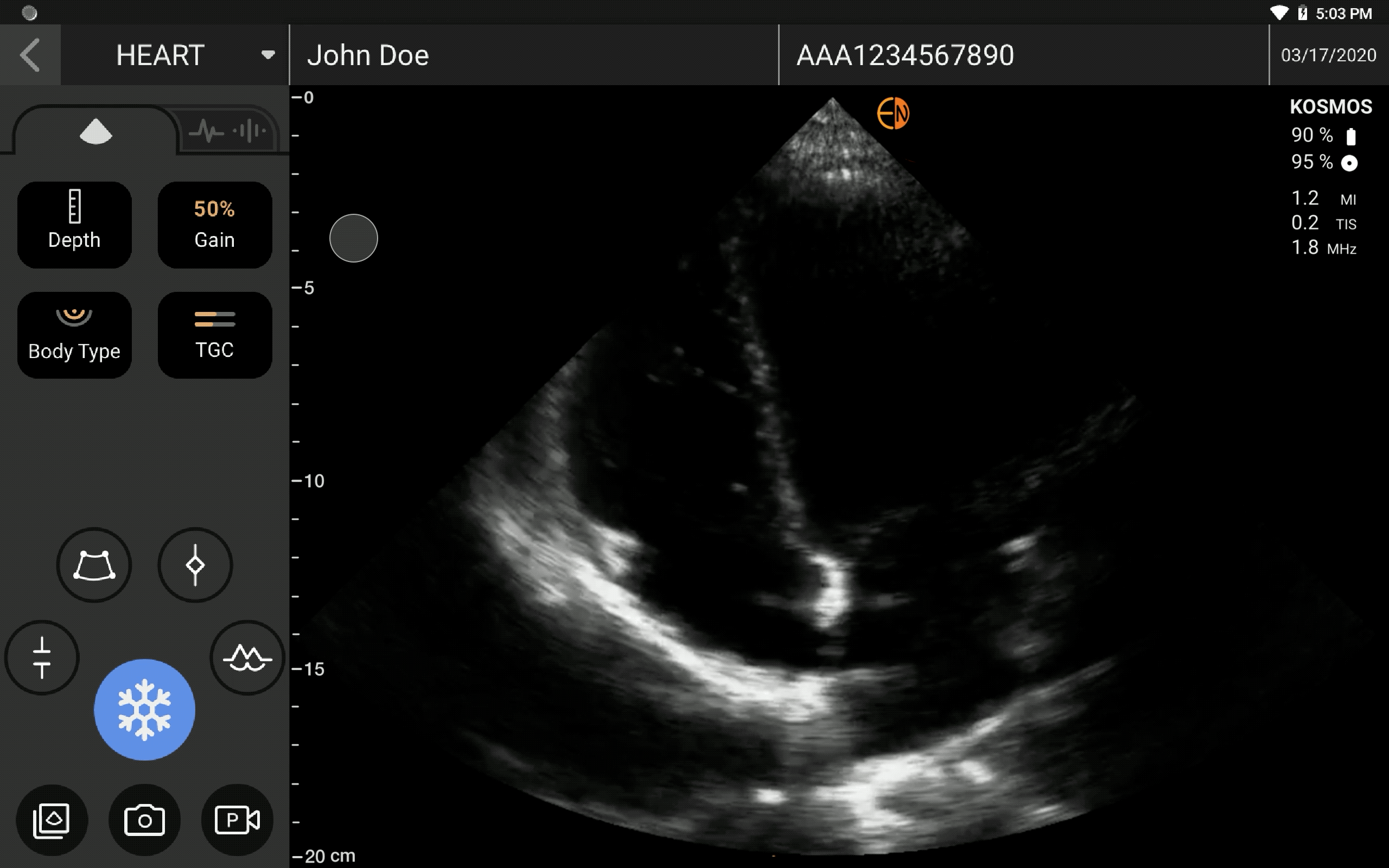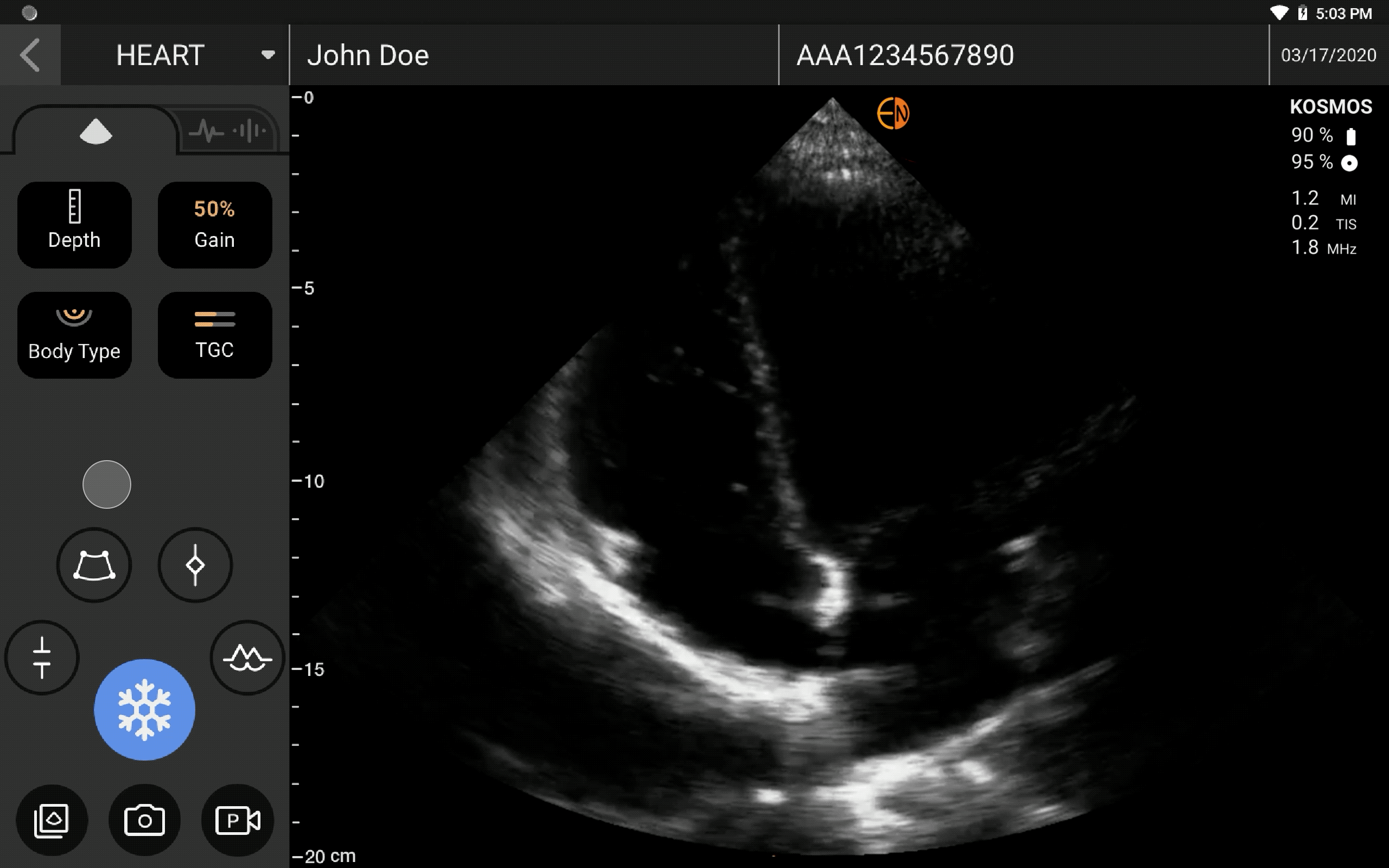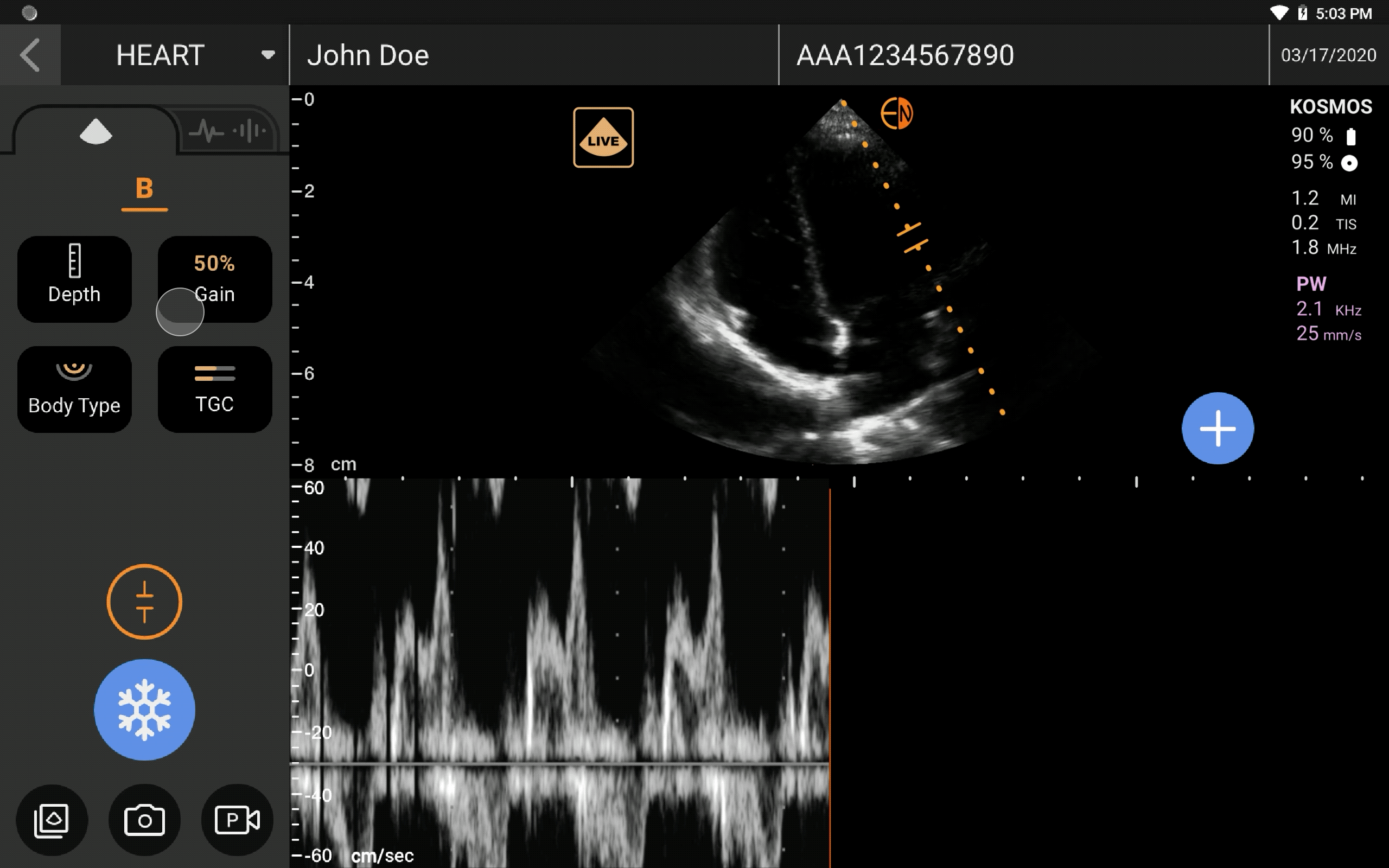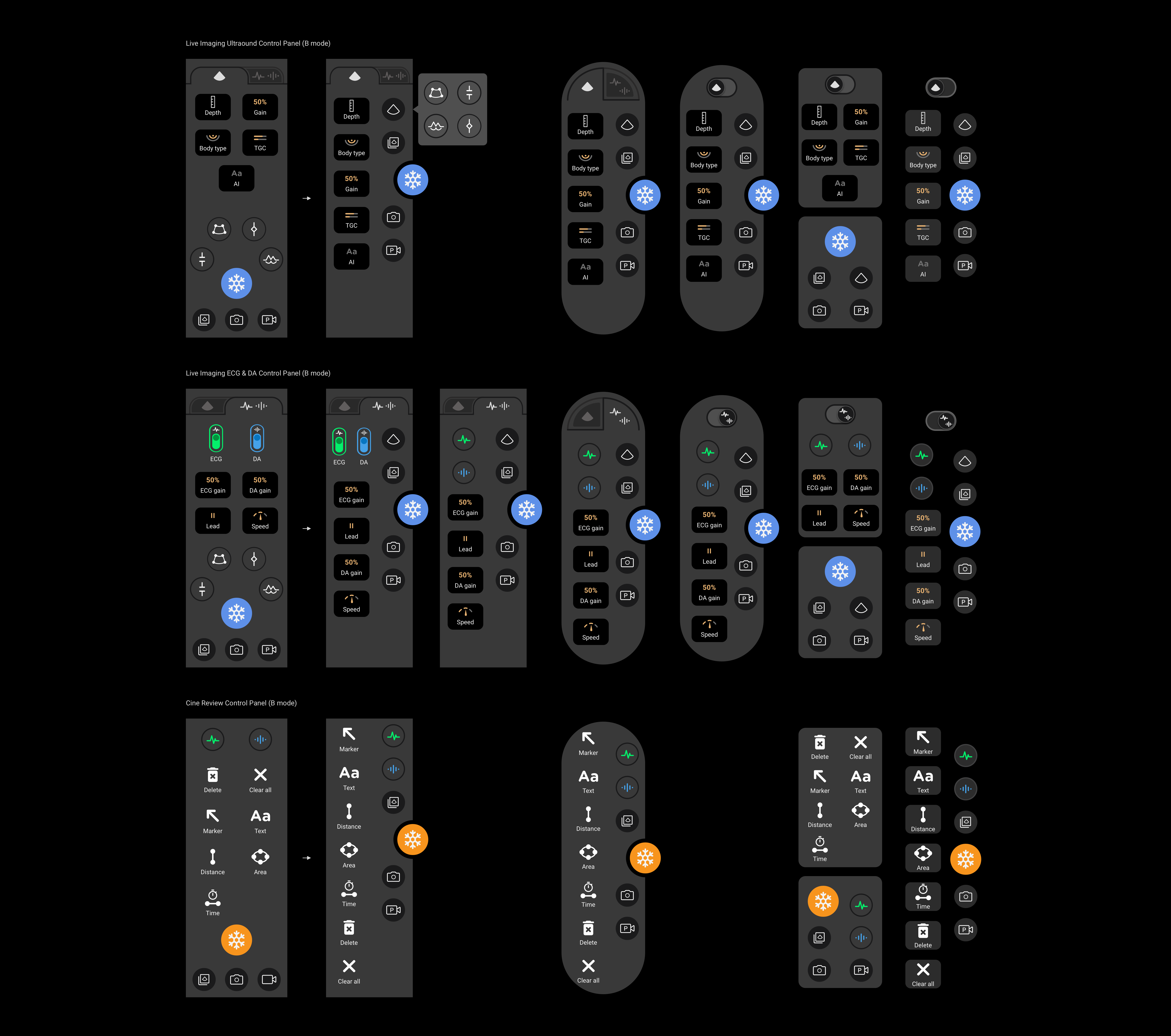Besides, I learned that there were four usage modes – handheld, tablet on a surface, tablet on a mount, and tablet on a cart. Among these, handheld and tablet on a surface were the most common
ones for our target users, so the scenarios of one-hand usage and reading from a certain distance had to be taken care of.
In addition to user types, I also clarified user workflows. For cardiologists and students, they scanned for education/studies, and exercises/assignments. Their workflow usually started with ultrasound scanning.
They would save images and clips, and add annotations and measurements. After completing scanning, they might do some data management works (such as filtering, tagging, deleting, etc.) and could export the
data to a USB drive or to the MedEd online platform, which was an educational cloud service for exam review and management (for both operators and reviewers) provided by EchoNous.
As for medical usage, creating patient and exam profiles were required. Users might do it before or after scanning, depending on how emergent the case was, and they could do it manually or import patient data
from EHR (Electronic Health Record) systems. They would save images and clips, and add notes later or instantly. Eventually, they would review/edit/fill in patient info and exam info before archiving the data
to PACS (Picture archiving and communication systems).